Advanced Settings
To view the advanced settings for your organization, click on the "Server Settings" tab, then select "Advanced Settings".
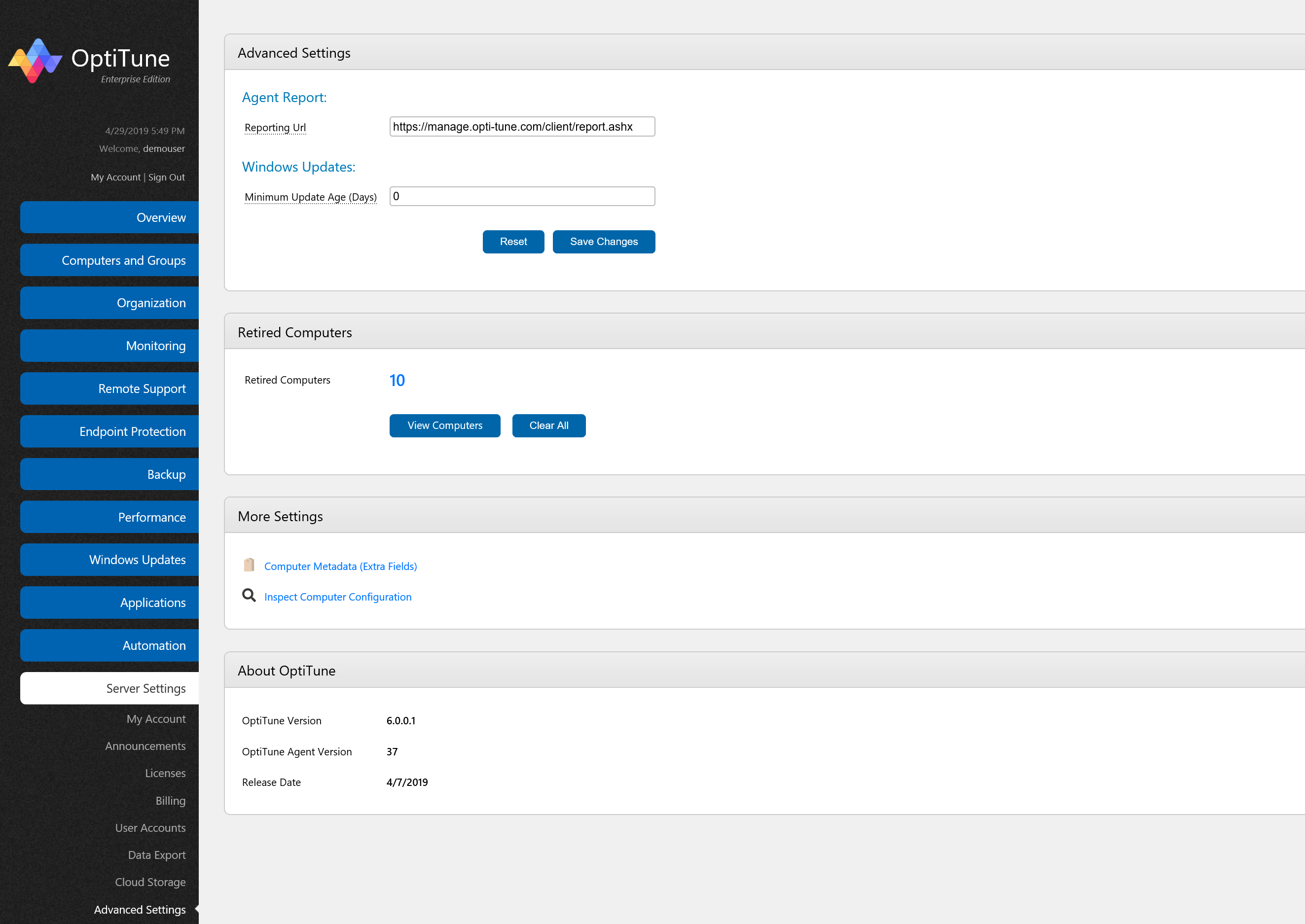
Advanced Settings
Agent Report - Reporting URL
To change the URL which the OptiTune clients use to send reports, edit the "Reporting Url" field, and click "Save Changes". Click "Reset" to set it to its default value. It must begin with "https://".
Important: You only need to update this field if you are hosting your own OptiTune management server. When you first create your organization, it is set based on the registration URL you use to create your organization. But, if your hosted URL changes, you will need to set it here.
Windows Updates - Minimum Update Age (Days)
This field specifies the minimum number of days that a Windows Update is available, before it is taken into account for Windows Update reporting.
For example, if you specify 5, then updates that have been released for less than 5 days won't affect the counts for number of computers needing important updates, recommended updates, or optional updates.
Retired Computers
To reactivate all retired computers, and allow retired computers to be managed again by OptiTune, click the "Clear All" button. Or, you can click "View Computers" (or click on the number of retired computers) to reactivate individual computers.
Note that after reactivating retired computers, it may take up to 24 hours for them to show up again in OptiTune. This assumes the OptiTune agent is still installed. If the OptiTune agent software was uninstalled, you will of course need to re-install the OptiTune agent.
Importantly, each computer's unique identifier is stored at HKEY_LOCAL_MACHINE\SOFTWARE\WOW6432Node\Bravura\OptiTune\MachineID in the registry. If you deploy multiple operating system images with the OptiTune agent already installed, make sure to delete this string value before capturing the machine image, otherwise multiple computers could use the same OptiTune MachineID, and would only appear as one computer in OptiTune (which could show different details after each agent report).
More Settings
To configure the "extra fields" (metadata) that OptiTune can store about each computer, click on the "Computer Metadata (Extra Fields)" link.
To view a particular computer's configuration, click on "Inspect Computer Configuration".
About OptiTune
This section displays OptiTune's version information, agent version, and release date.