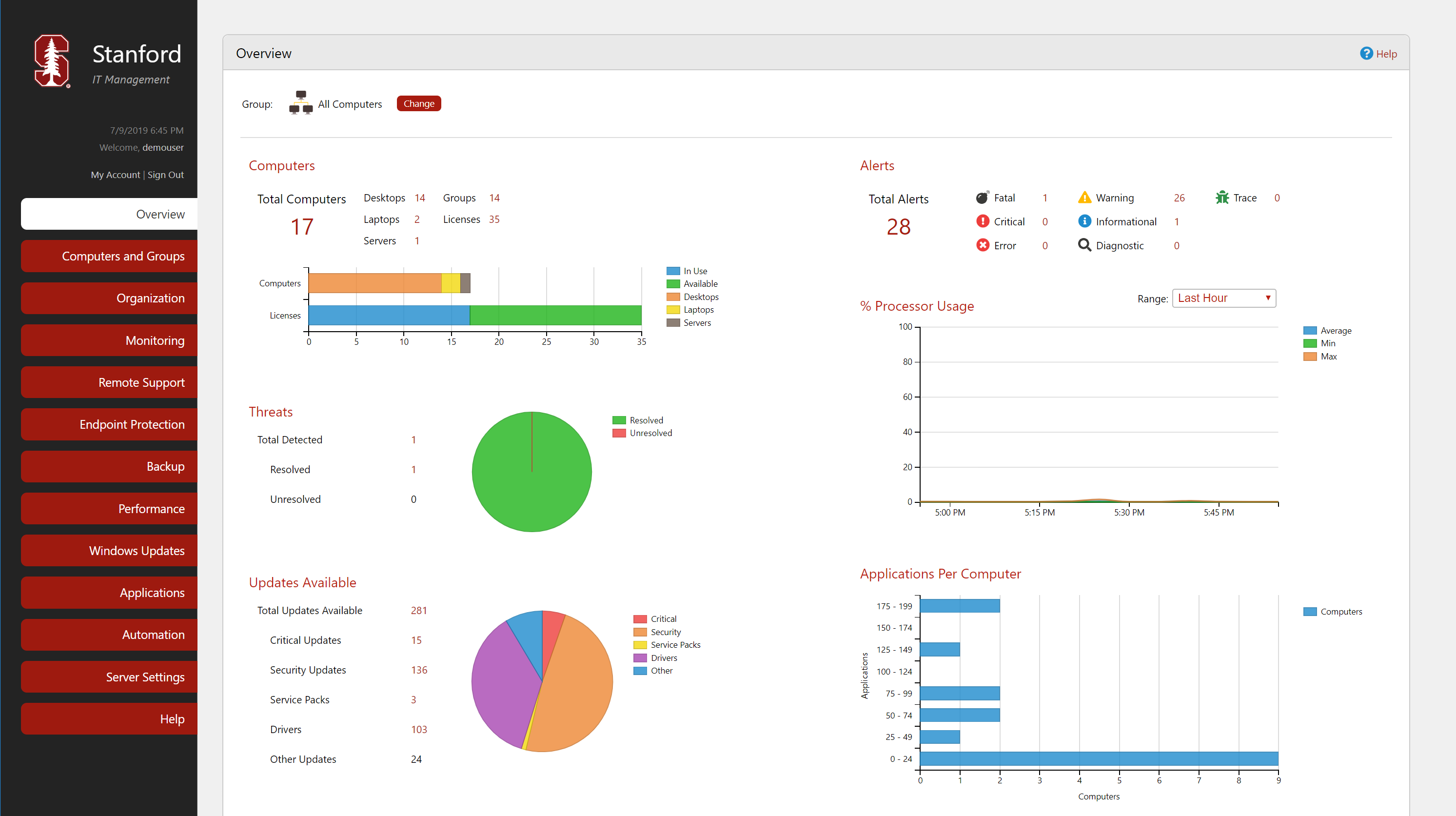Branding
OptiTune gives you several ways to add your own branding to the OptiTune solution. The following areas of OptiTune can be customized with your own branding (name, logo, colors, etc...):
- The OptiTune Management Website, and Login/Registration pages
- The Support Center Task Tray Icon
- The OptiTune Agent Installer
Brands
On this page, you can see a list of "brands" your organization has setup in OptiTune. OptiTune lets you create multiple brands, each of which has a:
- Vanity domain name, like "mycompany.rmmportal.com"
- Title, Subtitle, and Logo
- Brand Color Information, to use in the management site and login pages
- Other advanced customizations, like CSS files, background images, icons, etc...
When an OptiTune user navigates to your vanity domain name (e.g. "mycompany.rmmportal.com"), instead of the conventional OptiTune login experience, they will be presented with a login page with your logo, name and brand colors. Similarly, once they complete the login, they will see management pages with your name, logo, and colors instead of OptiTune's.
By allowing you to create not just one brand, but multiple brands, you can support very advanced scenarios. For example, suppose your large or medium sized company itself operates with multiple brands, or has multiple divisions. Each division or business unit could create their own branded login and management experience, rather than just a single company brand.
If you are a Managed Service Provider (MSP), not only can you create a single brand for your company, but you can create multiple brands if your company does business under different trade names. If you have an important customer that you want to impress, you can even create a "brand" in OptiTune just for them, that they can use when logging in to view their own company's reports and information.
Columns
On this page, you will find the following columns for brands:
Title - the brand's title
Subtitle - the brand's subtitle, if any
Description - the description of the brand, for internal use only
Website Address - the vanity domain name of the brand, from where OptiTune users can access the branded site
Actions
Add
To create a new brand, click "Add".
Edit
To edit an existing brand select it by clicking on its checkbox, and click "Edit". Or, you can click on the title of the brand.
Delete
To delete an existing brand, select it by clicking on its checkbox, and click "Delete".
Branding Example
In this example, we have created a "Stanford" brand for OptiTune. This is a fictitious example.
Here is the end result - it gives you an idea of what a branded OptiTune site looks like:
Regular Login Page
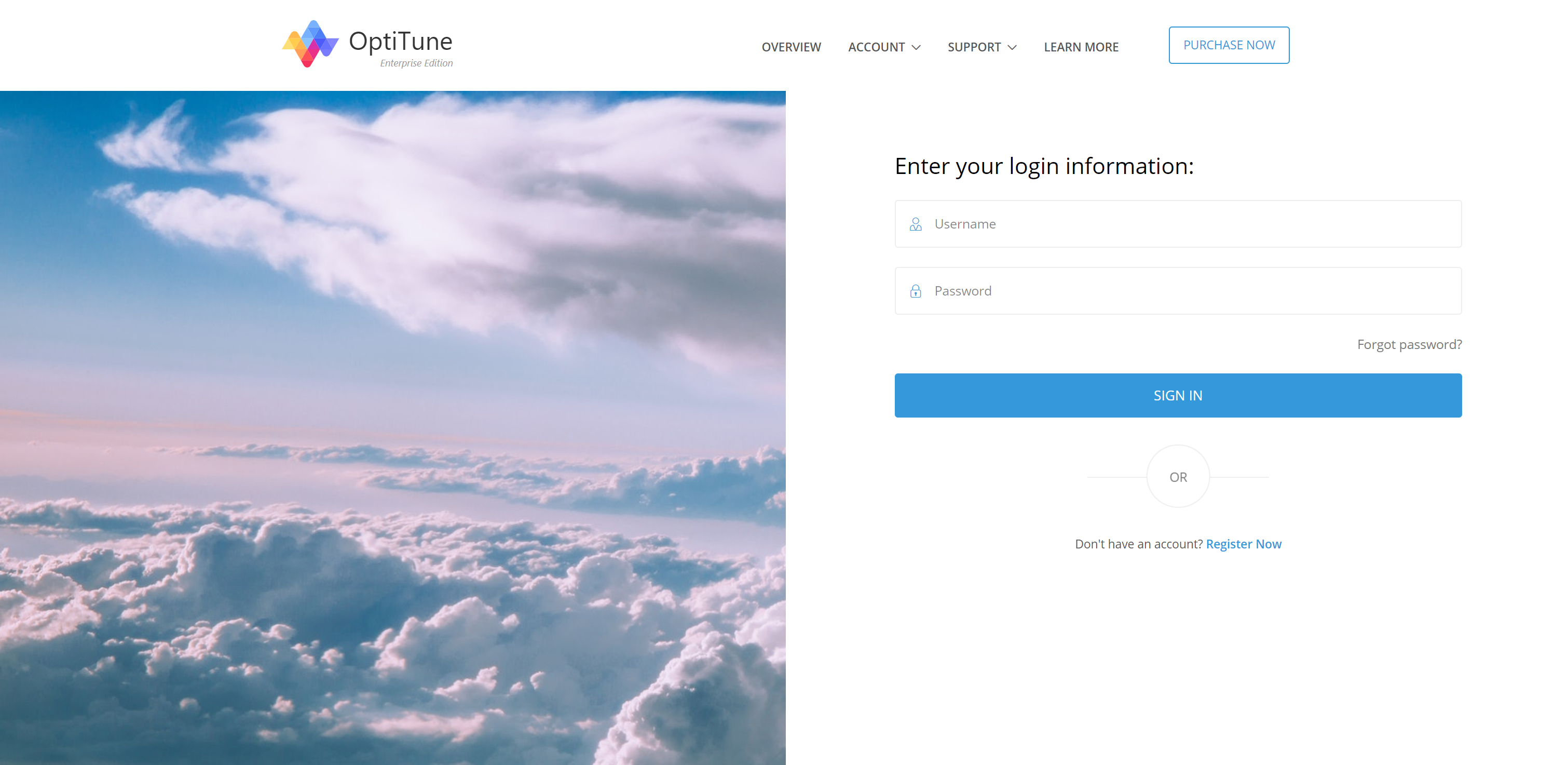
Branded Login Page
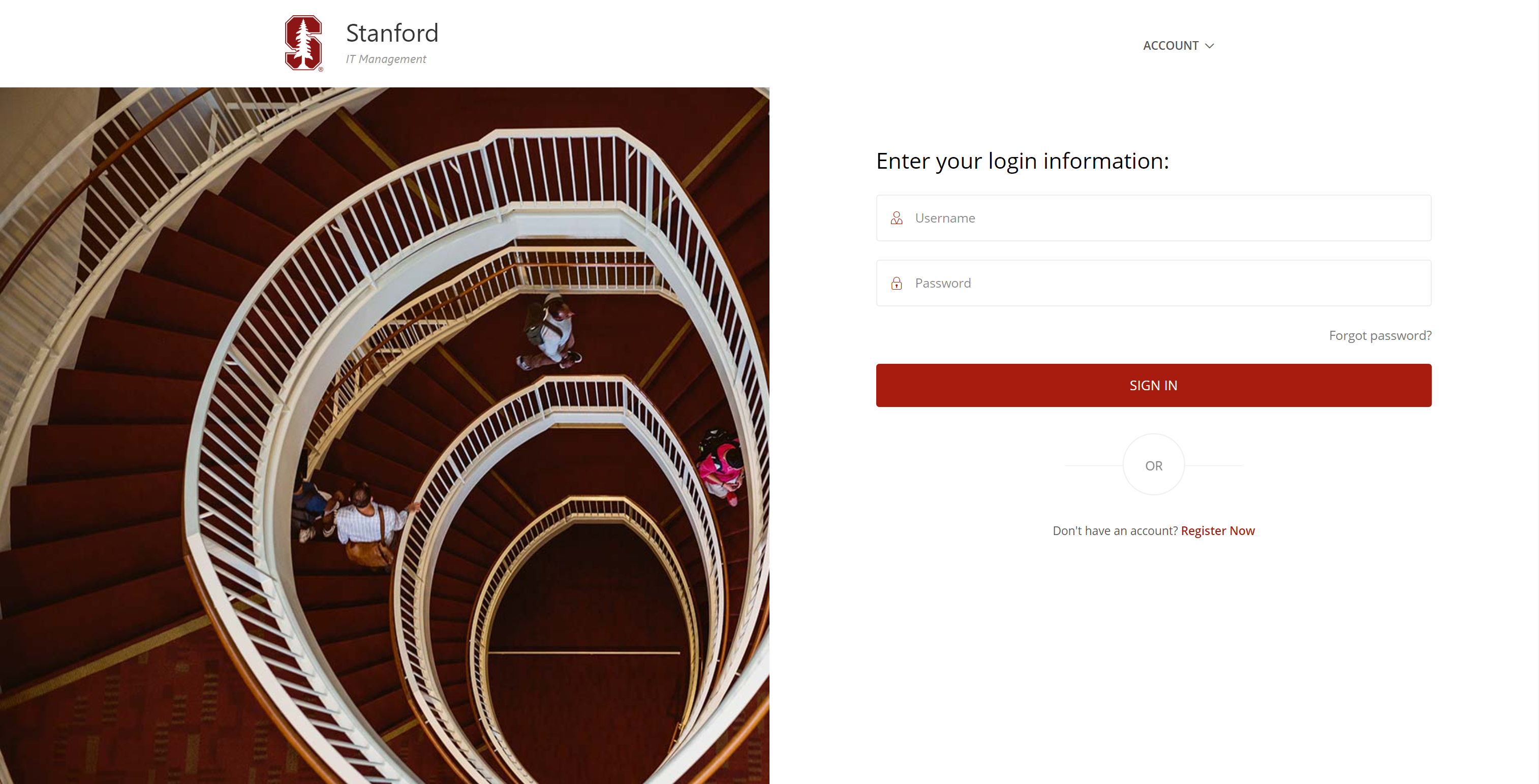
Regular Management Page
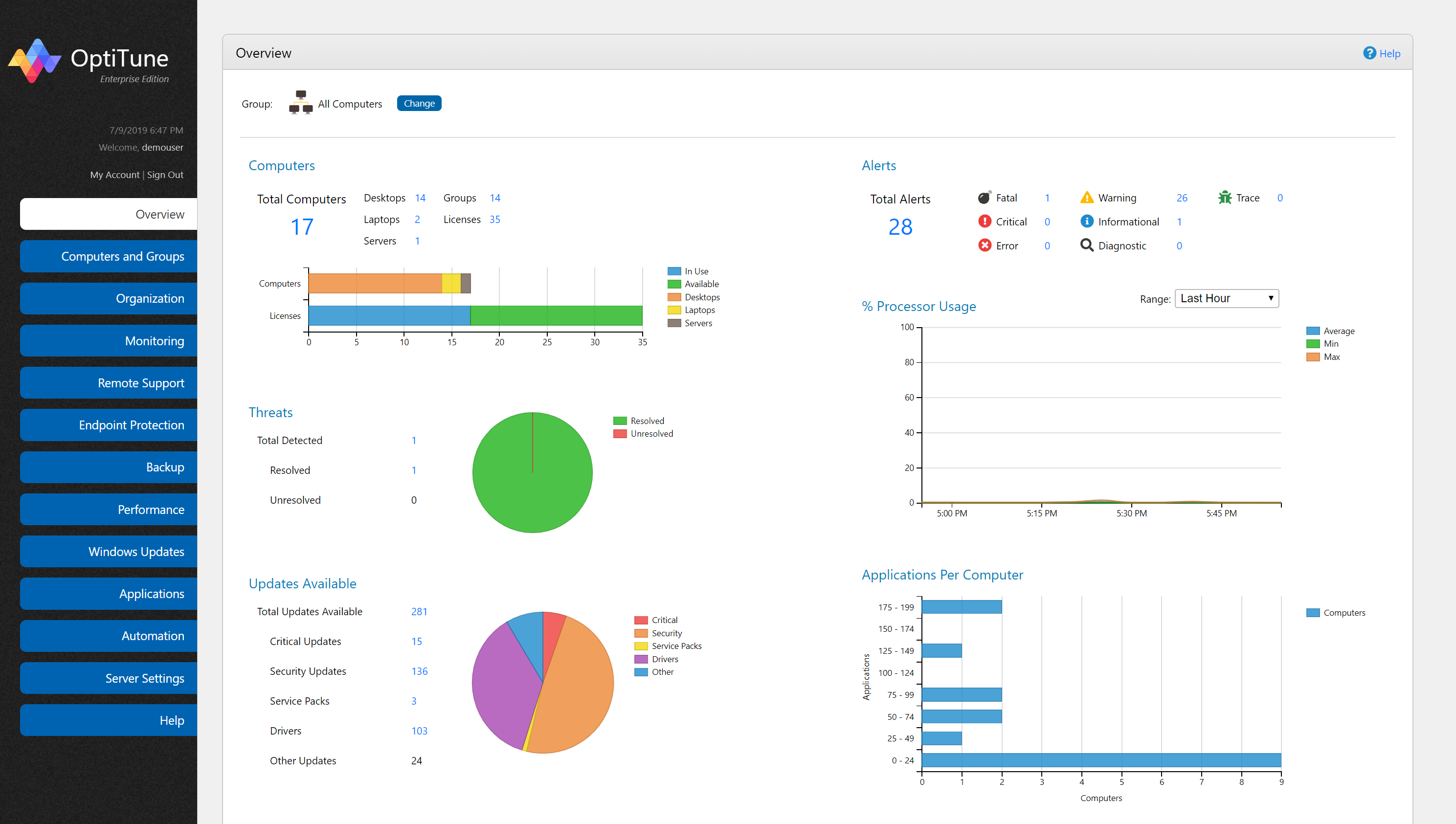
Branded Management Page