OptiTune REST API
OptiTune includes a powerful REST API for automating activity in OptiTune, and integrating other systems with OptiTune.
It is open to all users, and no special permission from Bravura Software LLC is needed to use the API. The terms of the Master Subscription Agreement still apply.
You can use the OptiTune REST API to do almost any action you can accomplish through the regular web management console. In fact, given enough resources and time, the OptiTune REST API is powerful enough to let you implement an entirely different web management console, just by adding a layer on top of the REST API.
Examples of activities that you can automate through the API include:
- List/Delete computers
- Get detailed inventory information, such as:
- Installed applications
- Windows updates
- Detected malware
- Computer hardware details
- Get each computer's connection status
- List/Add/Delete groups
- List/Add/Delete accounts
- List/Delete alerts
- Upload or download files stored in OptiTune
- Create a script task, and deploy it to a group of computers
- Create an install task, and deploy it to a group of computers
- Start Remote Connect on a single computer (downloading the .OTC connection file) to remotely connect to a managed computer
- Get the metadata for a single computer
- Update the metadata for a single computer
- Change the metadata schema for the entire organization
- Get performance data for a computer
- Configure alerting, including subscriptions, mail templates, notification groups, etc...
Viewing API Documentation
The OptiTune REST API itself is documented and described as a Swagger document. To view all of the API resources and supported request types, visit the Swagger UI page on the management server.
From this page, you can also click on a link at the top to download the swagger document file, in .JSON format.
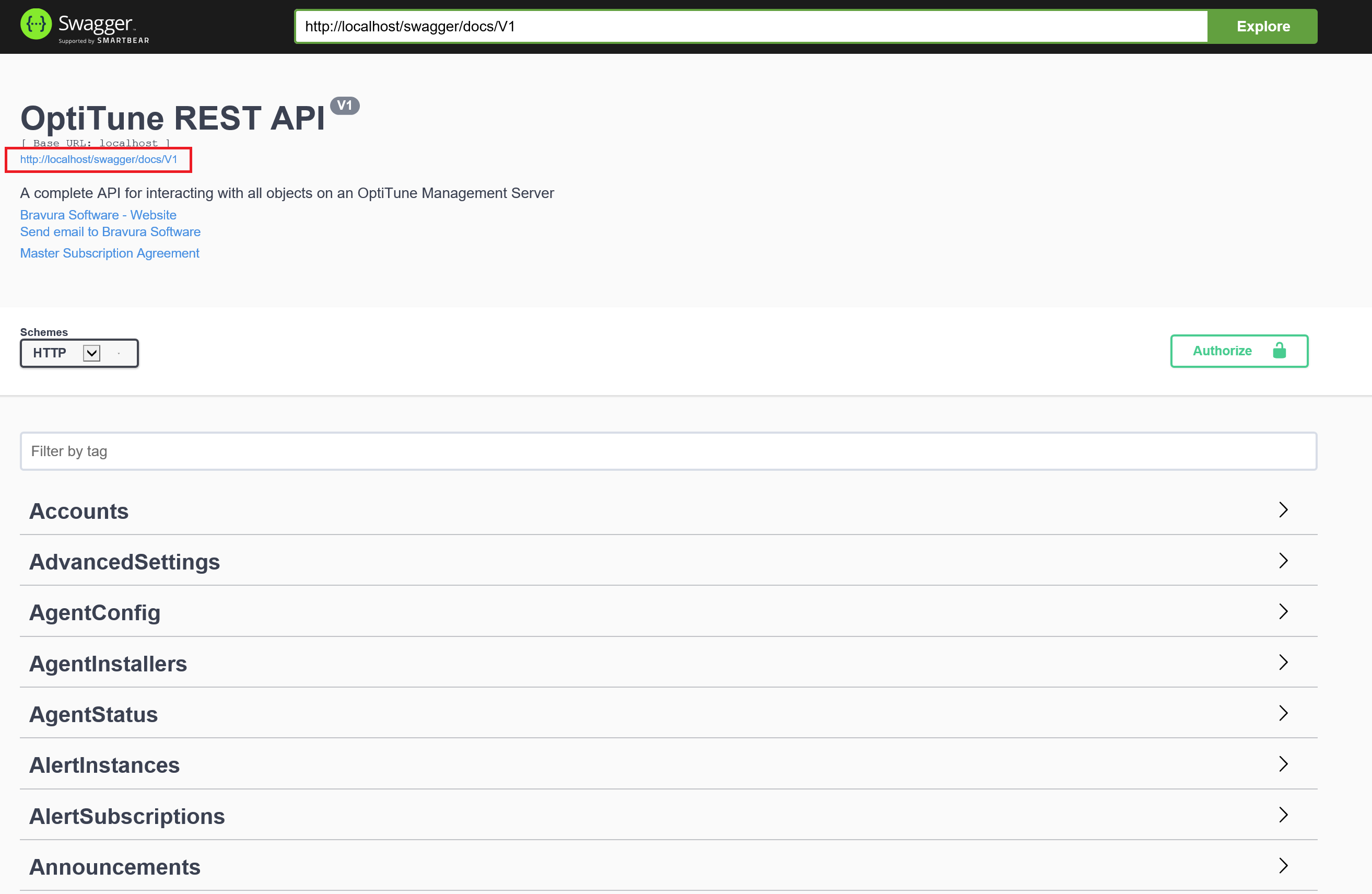
Generating client libraries
To generate a client library for the OptiTune REST API, visit https://editor.swagger.io/ and import the OptiTune swagger document from https://manage.opti-tune.com/swagger/docs/V1
You can then click on "Generate Client" and pick your preferred programming language to generate a client library for the OptiTune REST API.
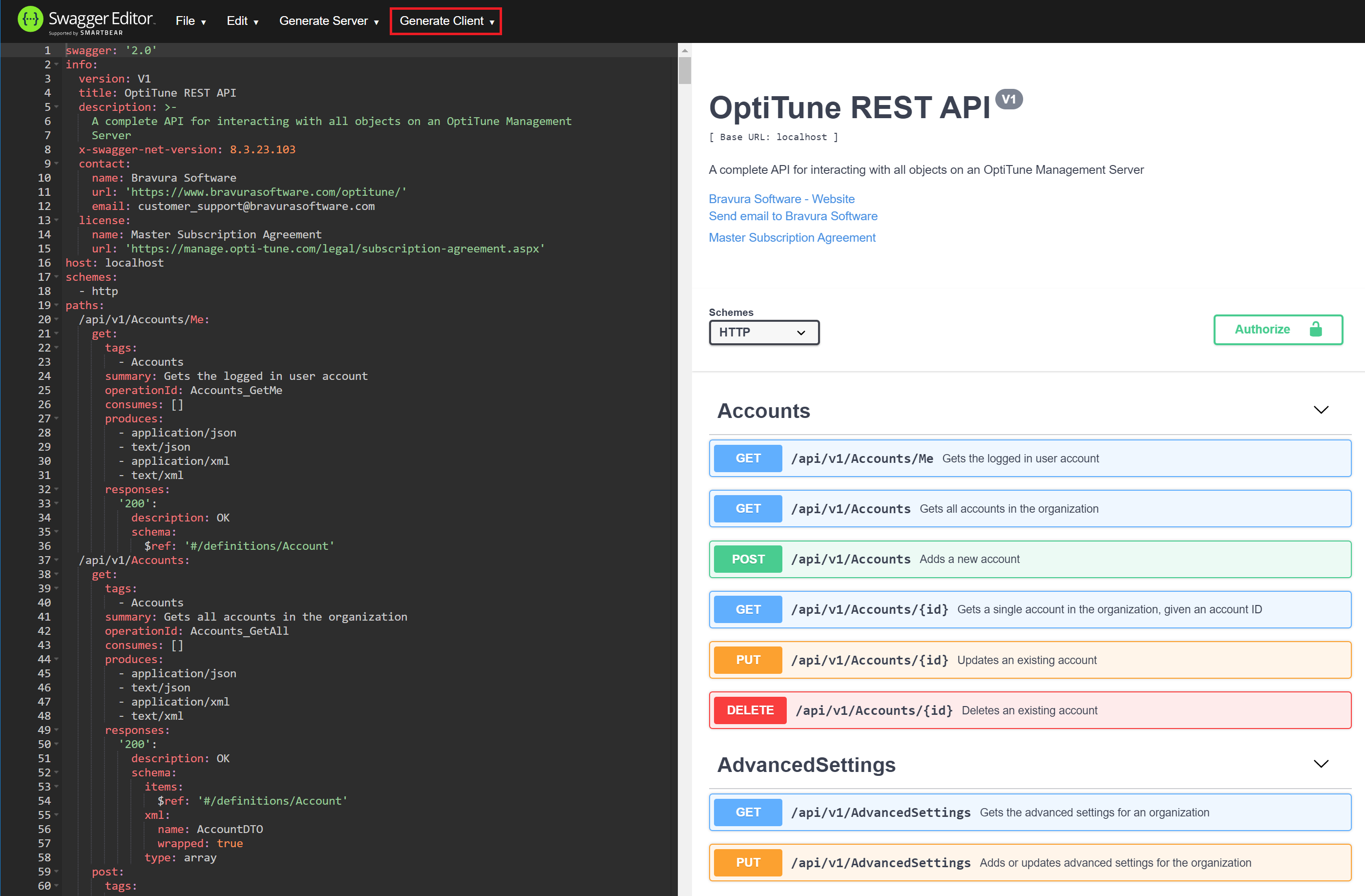
Adding a reference in Visual Studio
Or, if you are using Microsoft Visual Studio, simply add a reference to the OptiTune REST API right from Visual Studio:
- Right Click on your C# project in Solution Explorer
- Select Add > REST API Client...
- Enter in the URL of the swagger document, which is typically https://manage.opti-tune.com/swagger/docs/V1 unless you are using a self hosted management server.
- Click OK
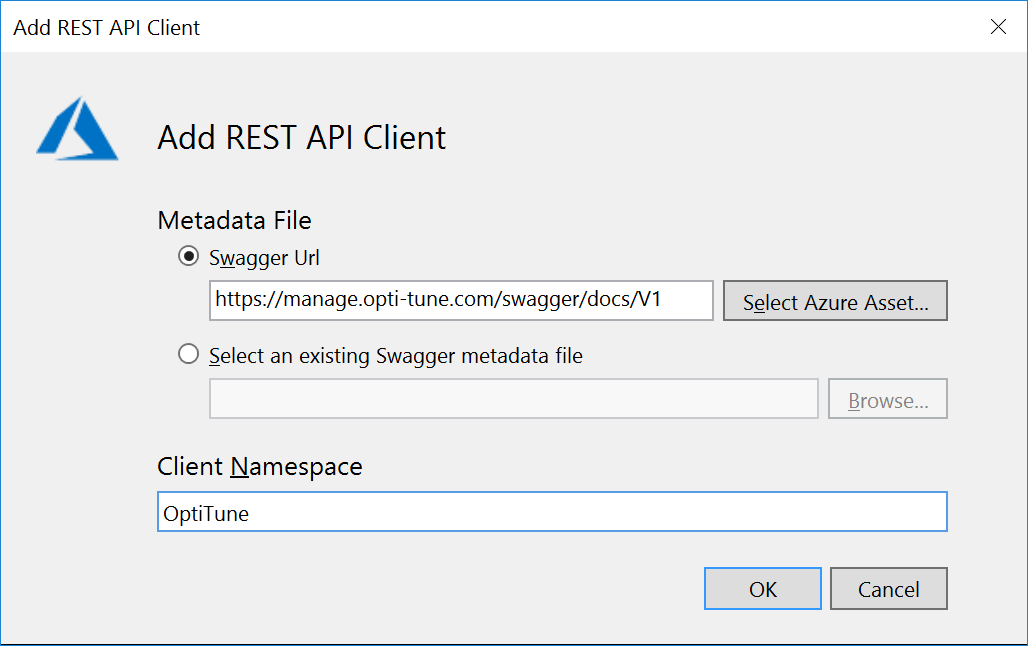
Authentication
The OptiTune REST API uses "basic authentication" for authenticating the caller. In order to make any API calls, you will first need to create API credentials from the My Account page. Scroll to the bottom of the My Account page, and click on "Generate" to generate new API credentials. You will need to copy the API credentials immediately after clicking the "Generate" button, as the password will only be shown one time.
Note that depending on your account type (Administrator, Restricted Administrator, Report Reader, etc...) not all of the documented API methods will be available.