Windows Update Summary
To view the summary of windows updates for a group of computers, click on the "Windows Updates" tab, and select "Update Summary"
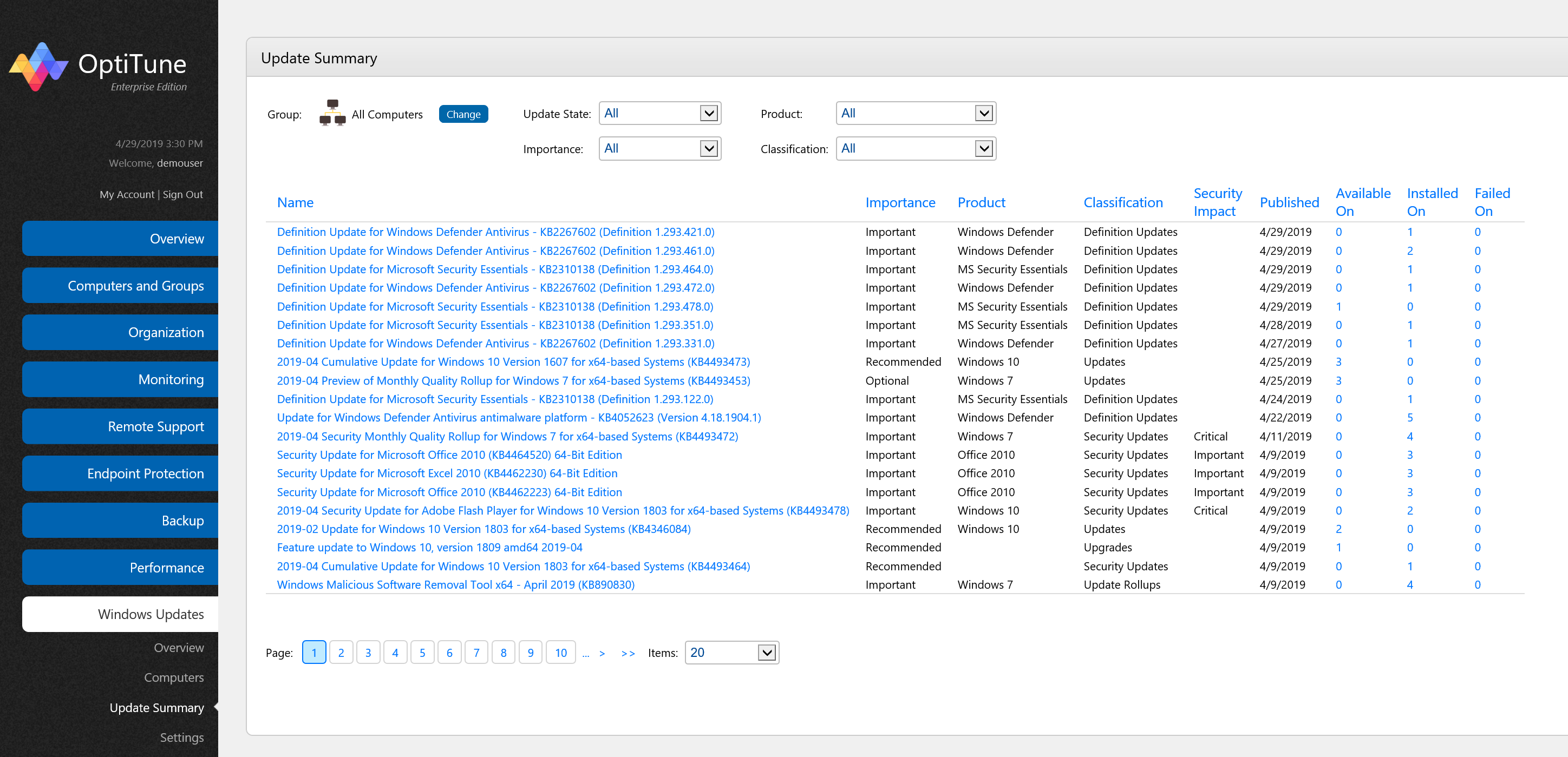
On this screen, you will find a summary of all updates for the selected group of computers. You can select which group is displayed by clicking on the "Change" button at the top of the screen.
Columns
This screen has the following columns:
Name - the name of the update
Importance - the importance of the update, which can be "Mandatory", "Important", or "Optional".
Product - the product name that the update applies to
Classification - the category that the update is assigned to. Values include:
Critical Updates - updates that Microsoft deems critical
Definition Updates - definition updates for software which needs a definition file, like antivirus software
Drivers - driver packages for hardware devices
Feature Packs - software which adds a feature to the operating system or product
Security Updates - updates which fix security issues
Service Packs - updates which include many updates together
Tools - individual tools
Update Rollups - updates which include many updates, but not as many as a service pack
Updates - other types of updates
Security Impact - for "Security Updates", the severity of the security issue that the update fixes. Values include "Critical", "Important", "Moderate", and "Low".
Published - the date the update was first published by Microsoft
Available On - the number of computers in the selected group that the update is available on. You can click on a value to view the specific computers.
Installed On - the number of computers in the selected group that the update is installed on. You can click on a value to view the specific computers.
Failed On - the number of computers in the selected group that the update failed to install on. You can click on a value to view the specific computers.
Filters
You can also filter the list of updates by selecting a value from the appropriate drop down list at the top of the screen.
The following filters are available:
Update State - the state can be filtered using of the following values:
All - don't filter by update state
Available - updates that are available
Installed - updates that are installed
Install Failed - updates that failed to install
Install Aborted - updates whose installation was aborted by the user or other process
Uninstalled - updates that have been uninstalled
Uninstall Failed - updates that have failed to uninstall, and are still installed
Uninstall Aborted - updates whose installation was aborted by the user or other process
Importance - see column above
Product - see column above
Classification - see column above