Windows Update History
To view the windows update history of a particular computer, click on the "Windows Updates" tab, select "Computers", and finally click on "View History":
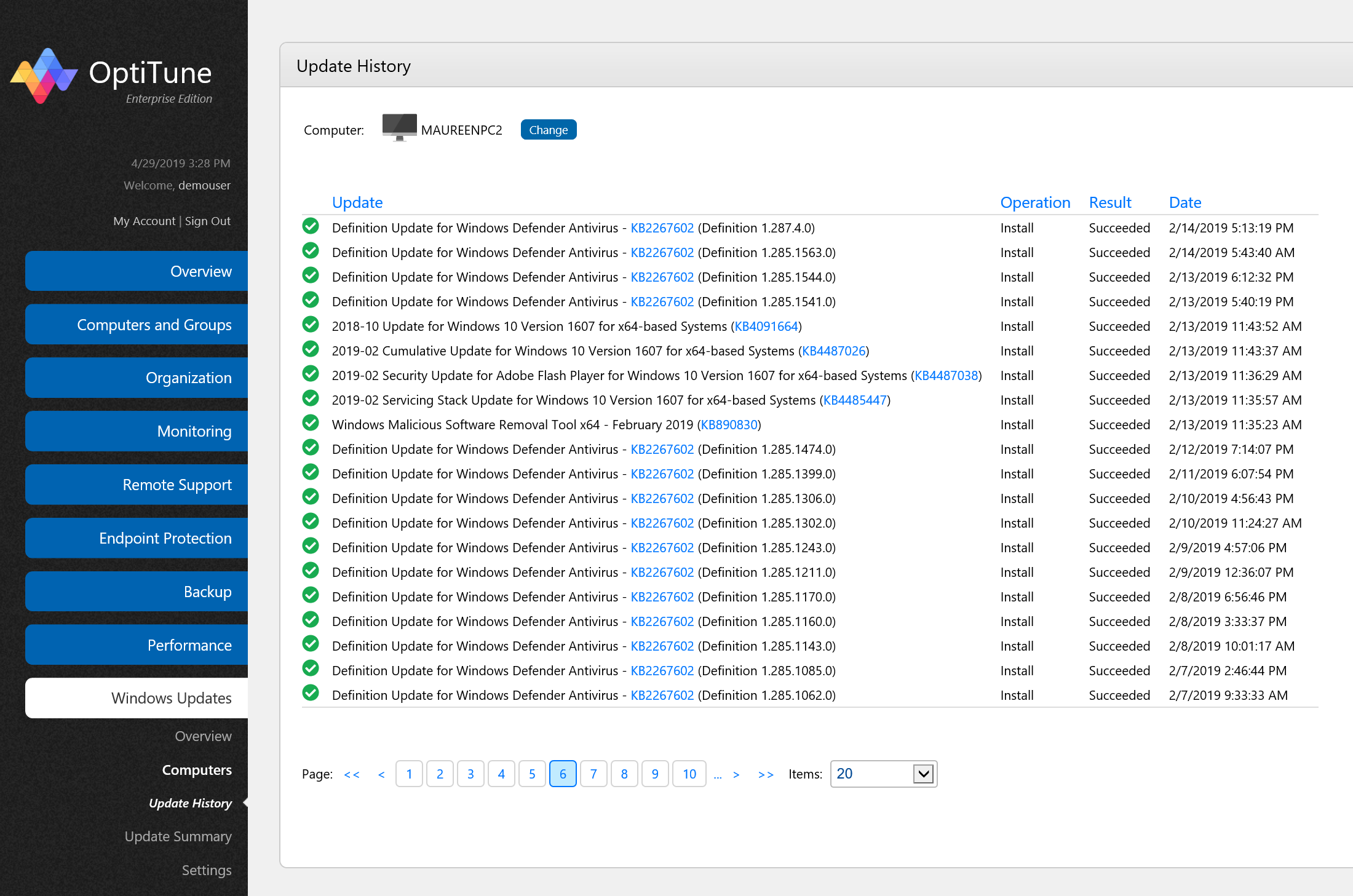
On this screen, you will find a listing of the update state for a particular computer. You can select which computer is displayed by clicking on the "Change" button at the top of the screen.
Columns
This screen has the following columns:
Update - The name of the update. If the update has a KB article associated with it, you can click on the KB article link in blue.
Operation - The operation taken on the update, either "Install" or "Uninstall".
Result - The result of the operation.
Date - The date the operation took place.