Windows Updates Overview
To view the windows updates overview, click on the "Windows Updates" tab, then select "Overview".
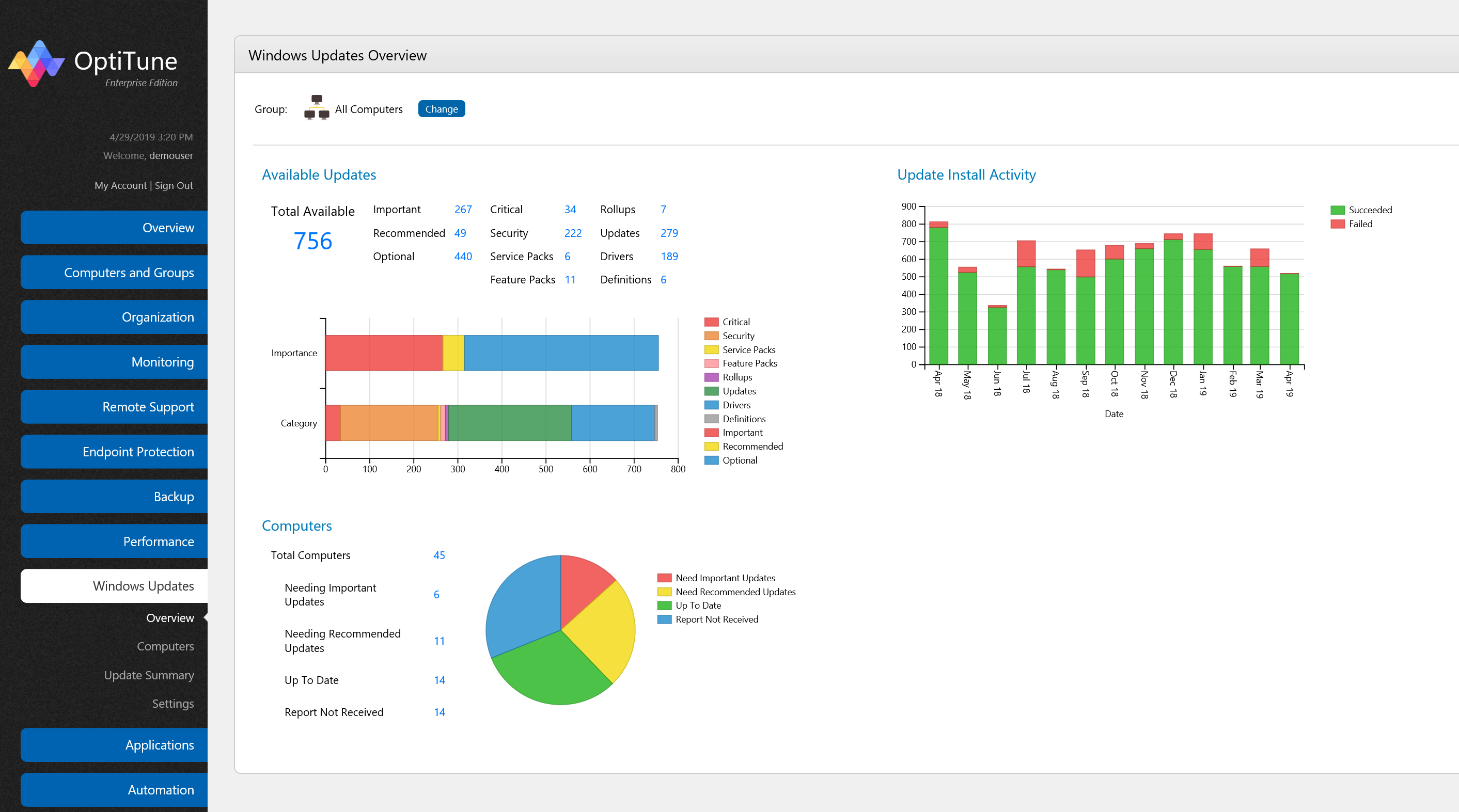
On this screen, you will find several charts showing high level status about windows updates. You can change the computer or group selected by clicking on the "Change" button at the top of the screen.
You can also click on any numbers in blue to view more details.
Available Updates
This chart shows a breakdown of the updates available for the selected group of computers (or single computer, if a computer is selected above). They are broken down both by Importance, and by Category.
It shows the number of updates based on their importance:
Important Updates
Recommended Updates
Optional Updates
It also shows the number of updates based on their category:
Critical Updates - the number of updates that Microsoft has deemed critical, requiring immediate attention
Security Updates - the number of updates that fix security issues
Service Packs - the number of service packs available to install, each of which will include several updates
Feature Packs
Rollups
Updates
Drivers - the number of driver packages that can be installed for hardware detected on the computer
Computers
This chart shows a breakdown of computers according to their update state.
It shows the following categories of computers:
Needing Important Updates - the number of computers which have Important Updates available.
Needing Recommended Updates - the number of computers needing only Recommended Updates, but not Important Updates.
Up To Date - the number of computers that have no updates available, or only Optional Updates Available.
Report Not Received - the number of computers that haven't submitted their update status to OptiTune.
Update Install Activity
This chart shows the update history for each month, for the group of computers (or single computer) selected.
It shows the update install activity by month for the last year. The areas in green represent updates which have installed successfully, and the areas in red represent updates which have failed to install.