Splashtop Settings
To view the current Splashtop remote support settings, click on the "Remote Support" tab, then select "Settings". Scroll down to the bottom of this page, and click on "Splashtop Settings".
At the top of the page is a "Computer/Group" selector, which lets you select the computer or group whose settings you wish to edit. Click on the "Change" button to select a computer or group.
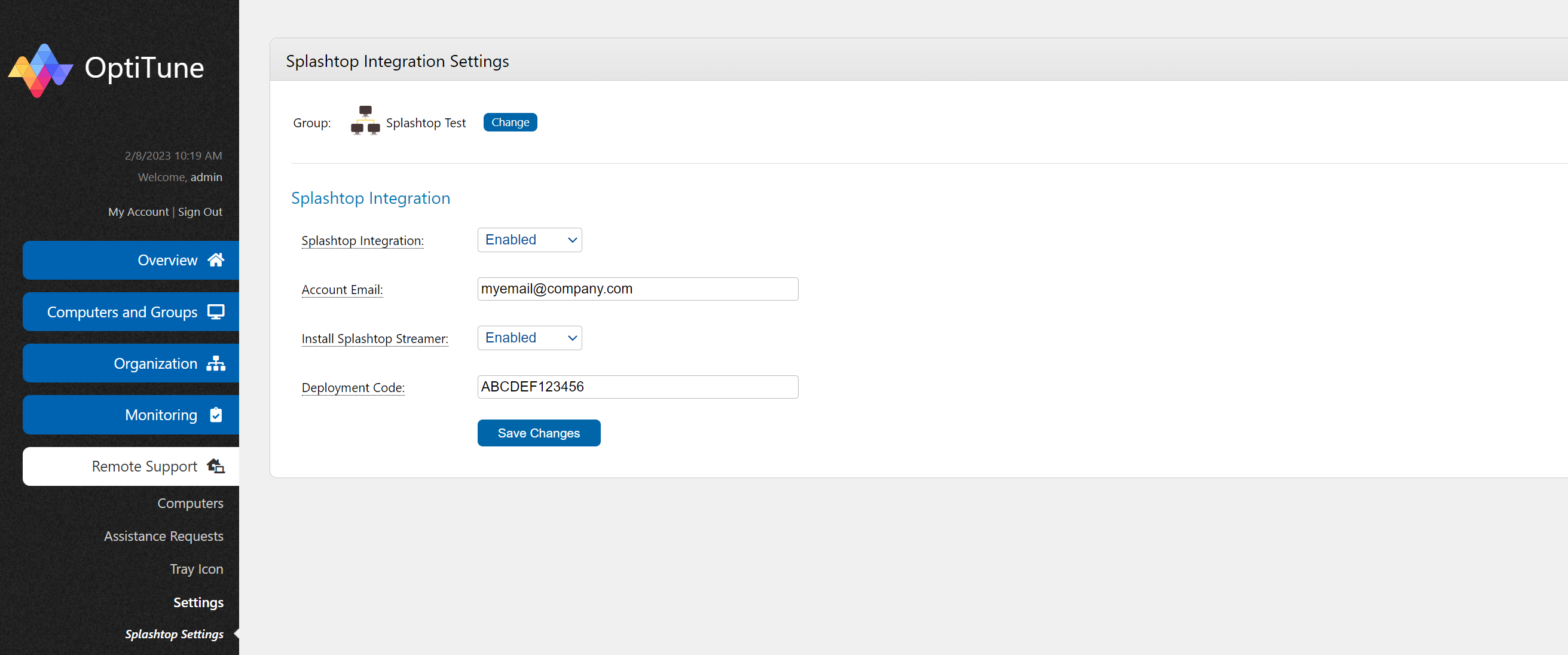
Splashtop Integration
In this section, you can enable/disable the Splashtop integration for the selected group of computers.
Enable Splashtop Integration
To enable Remote Connect for the selected group of computers, select "Enabled", otherwise select "Disabled".
Account Email
If you have enabled the splashtop integration, you will need to enter your primary account email address for Splashtop, which you used when signing up for an account at Splashtop.
Install Splashtop Streamer
To automatically install the Splashtop streamer application on the selected group of computers, select "Enabled", otherwise select "Disabled".
Deployment Code
If you have enabled installing the Splashtop streamer application, you will need to enter your Splashtop "Deployment Code", which can be obtained from your Splashtop portal.
To get the deployment code for your Splashtop account, and follow these steps:
- Click on "Computers" at the top left
- Click on "Add Computer"
- Click "Advanced Deployment Options"
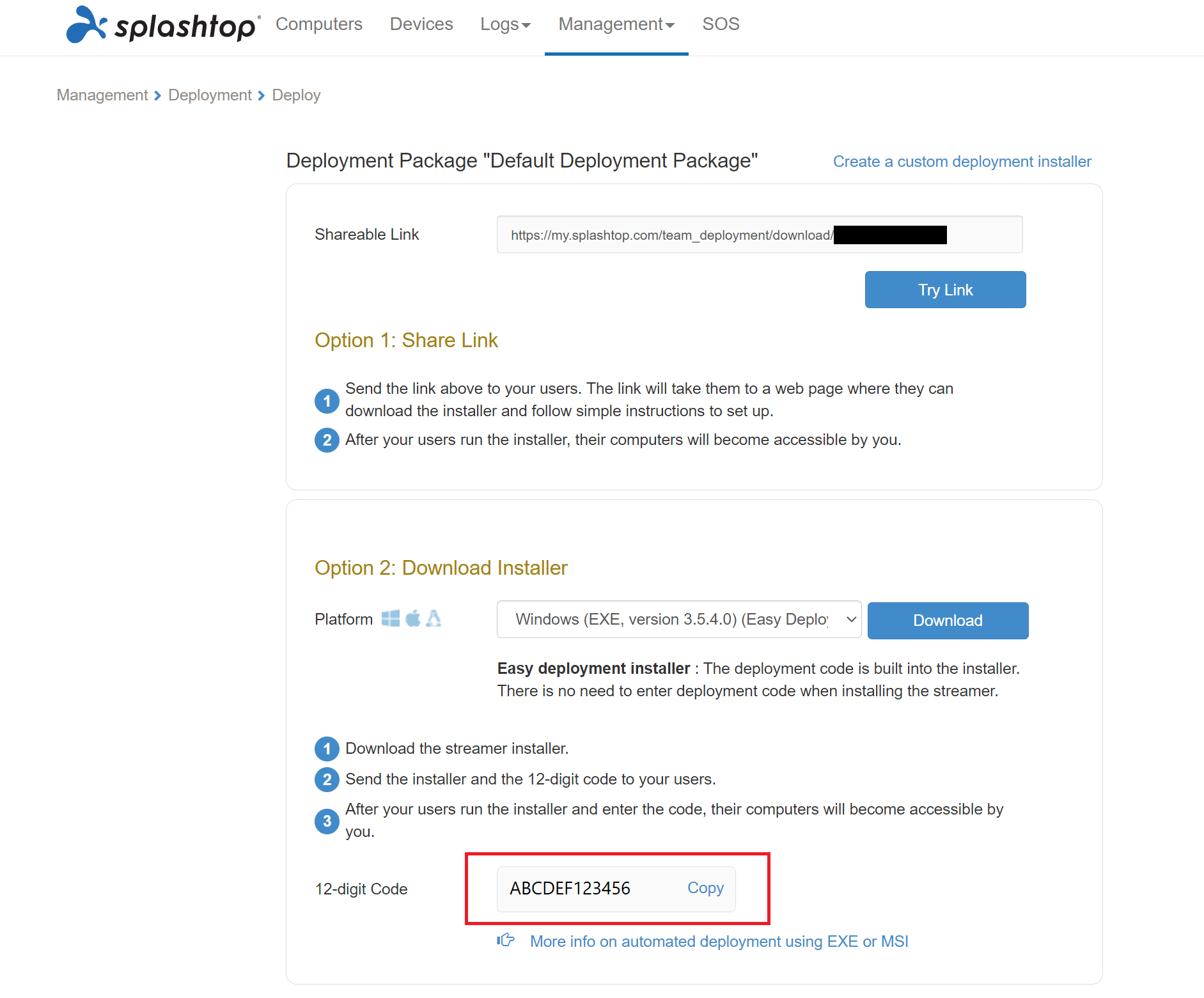
The deployment code is shown at the bottom of this page.
Save Changes
Press the "Save Changes" button to save any changes you have made.