Endpoint Protection - Computers
To view the endpoint protection state of each computer, click on the "Endpoint Protection" tab, then select "Computers".
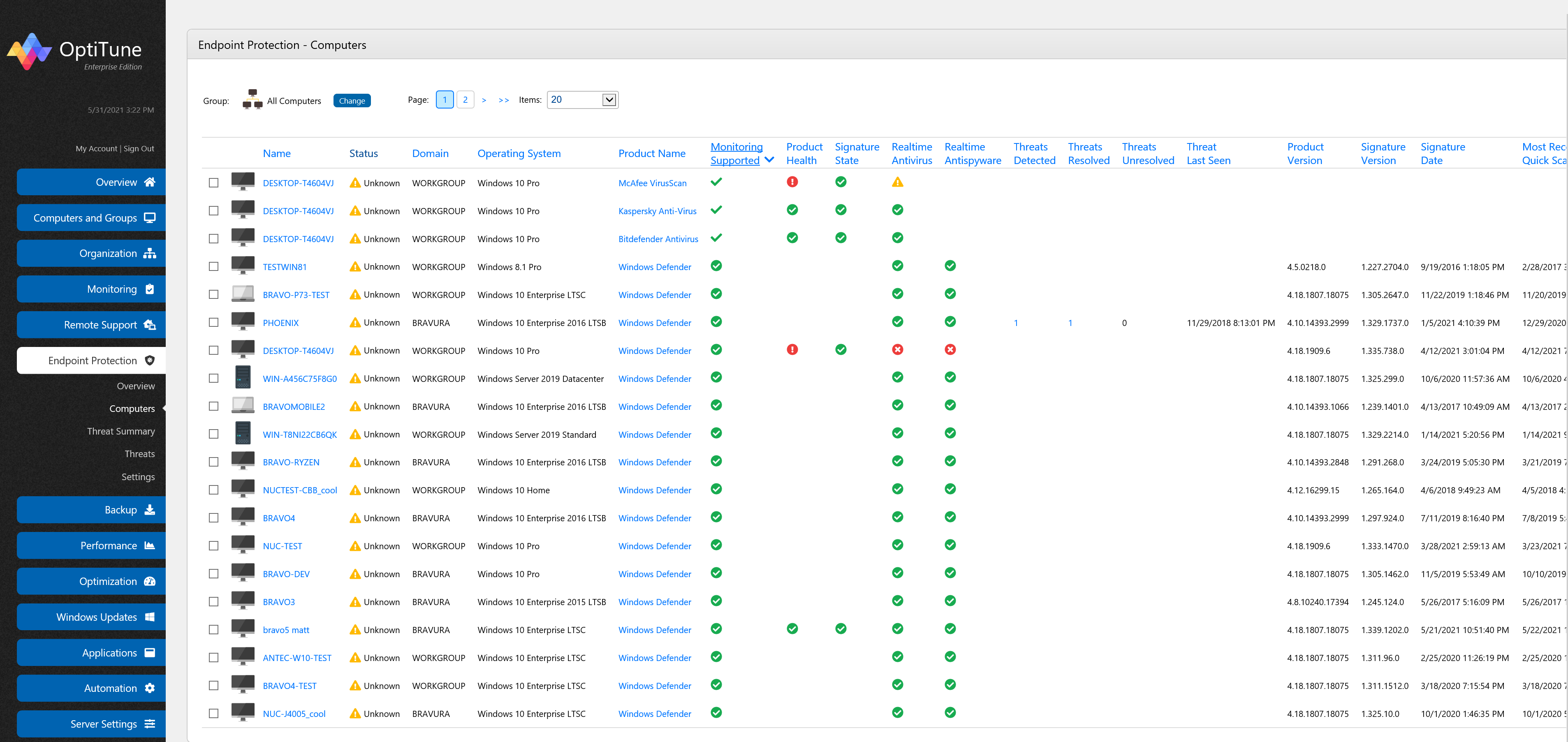
On this screen, you will find a listing of each computer's protection status, and the number of threats detected. You can select which group of computers is displayed by clicking on "Change" at the top left of the screen.
The first four columns shown are basic details about each computer, including the computer's name, status, domain, and operating system. The remaining columns contain information about the protection state of each computer.
Product Name
This column shows the name of the registered endpoint protection product (i.e. antivirus software) on each computer. If it is blank, then either the information is not available, or there is no endpoint protection product installed on the computer. Clicking on the product name link in this column will take you to the endpoint protection details page for the computer.
Monitoring Supported
This column shows the endpoint protection monitoring support level for the computer. There are three possible values:
You can mouse over the icon to show the support level name as well.
Product Health
This column shows the overall health status of the endpoint protection product. There are 3 possible states:
No Issues
Action Recommended
Action Needed
Possible issues include:
- Antivirus Scan Action Recommended
- Antivirus Scan Action Needed
- Antivirus Settings Action Recommended
- Antivirus Settings Action Needed
- Antivirus Updates Action Recommended
- Antivirus Updates Action Needed
- Realtime Antivirus Disabled
- Realtime Antivirus Snoozed
- Realtime Antivirus Expired
- Realtime Antispyware Disabled
- Realtime Antispyware Snoozed
- Realtime Antispyware Expired
- Antivirus Signatures Out Of Date
You can mouse over the icon to show the specific issues as well.
Signature State
This column shows whether or not the endpoint protection product's antivirus signatures are up to date.
There are 2 possible states:
Up To Date
Out Of Date
Realtime Antivirus
This column shows the status of the endpoint protection product's Realtime Antivirus component.
There are 4 possible states:
Enabled
Snoozed
Expired
Disabled
Realtime Antispyware
This column shows the status of the endpoint protection product's Realtime Antispyware component.
There are 4 possible states:
Enabled
Snoozed
Expired
Disabled
Threats Detected
This column shows the total number of threats detected on each computer. You can click on it to show the specific threats.
Threats Resolved
This column shows the number of resolved threats on each computer. You can click on it to show the specific threats.
Threats Unresolved
This column shows the number of unresolved threats on each computer. You can click on it to show the specific threats.
Threat Last Seen
This column shows the date and time a threat was last detected on the computer.
Product Version
This column shows the endpoint protection product's version number.
Signature Version
This column shows the endpoint protection product's signature version, that is, the version of the definition files it is using.
Signature Date
This column shows the endpoint protection product's signature date, that is, the date definition files were created.
Most Recent Quick Scan
This column shows the date and time when the endpoint protection product last ran a quick scan of the computer.
Most Recent Full Scan
This column shows the date and time when the endpoint protection product last ran a full scan of the computer.