Performance Settings
To view the current performance monitoring settings, click on the "Performance" tab, then select "Settings".
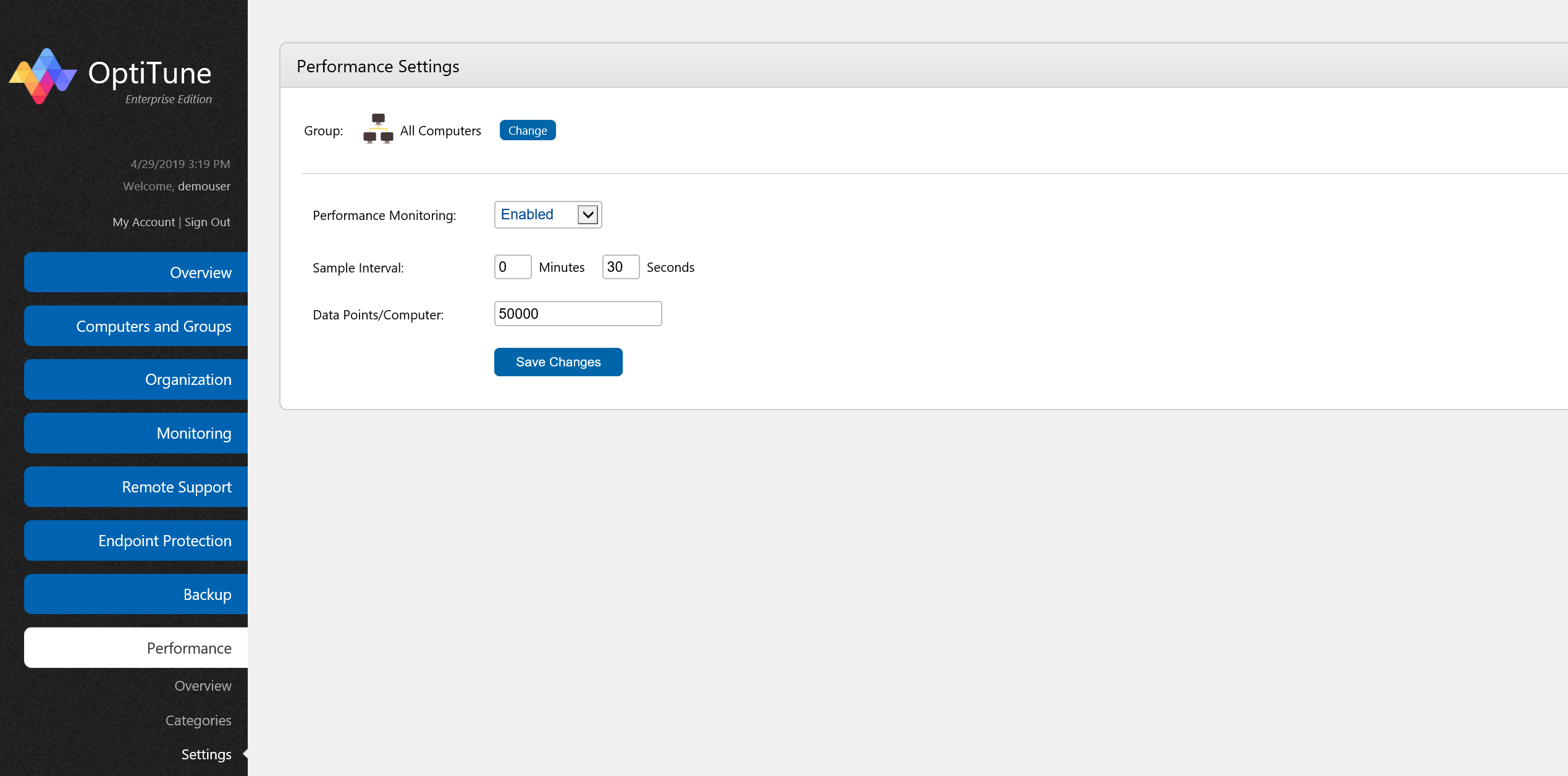
Performance Monitoring
At the top of the page is a "Computer/Group" selector, which lets you select the computer or group whose settings you wish to edit. Click on the "Change" button to select a computer or group.
By default, performance monitoring is not enabled for any computers. To enable it, select "Enabled" for the "Performance Monitoring" drop down list.
Sample Interval
The sample interval is the minimum range of time to wait before taking each performance data sample. For example, if you set it to 30 seconds, every 30 seconds the computer will be queried for its performance data on such things as CPU usage, memory usage, disk usage, etc...
Data Points/Computer
This field controls the maximum number of performance data points to store per computer. You can adjust this upwards if you need to store a longer range (i.e. longer time period) of performance data, but this places a higher burden on the management server.