Optimization Settings
To view the current optimization settings, click on the "Optimization" tab, then select "Settings".
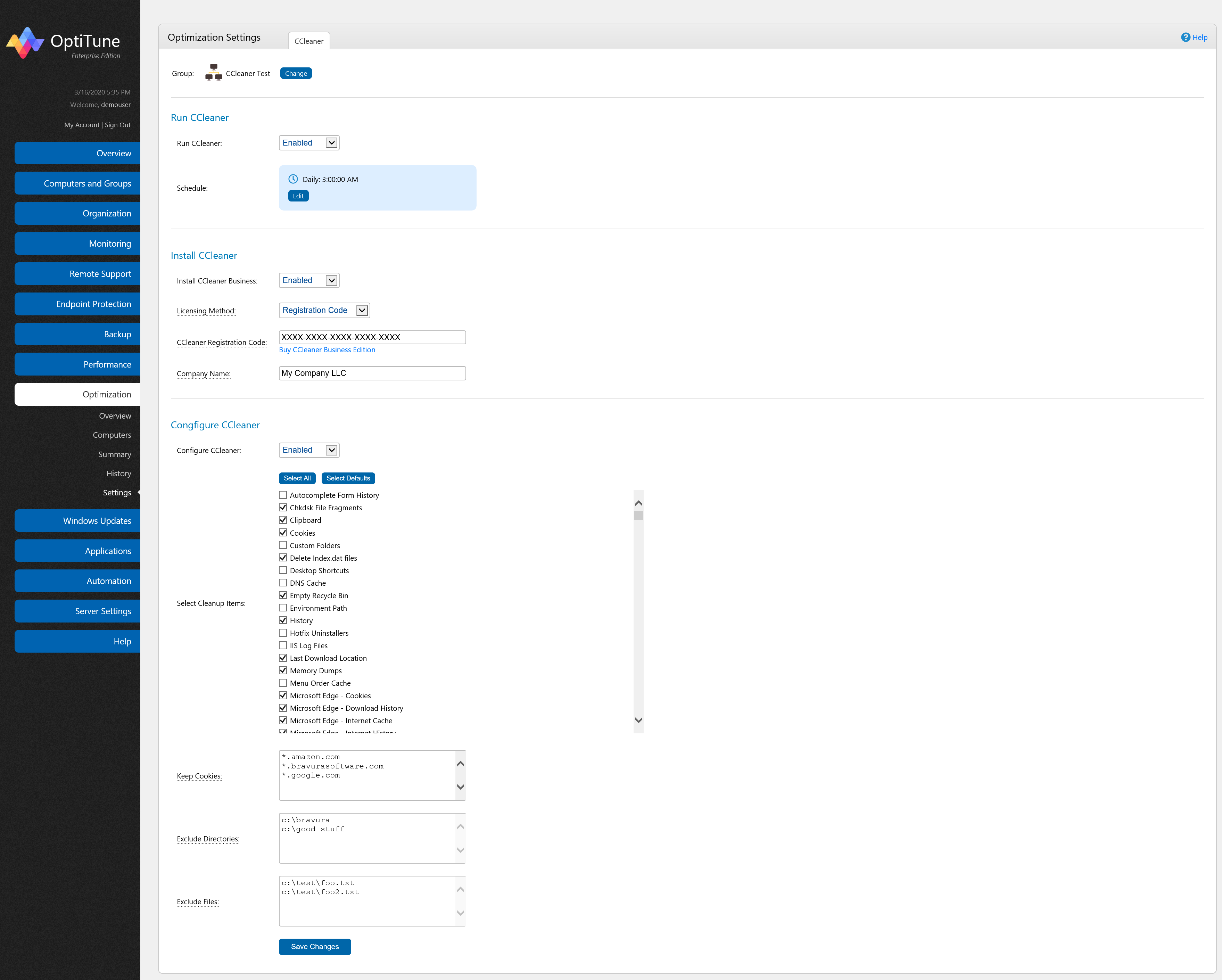
At the top of the page is a "Computer/Group" selector, which lets you select the computer or group whose settings you wish to edit. Click on the "Change" button to select a computer or group.
Each optimization product that OptiTune integrates with is shown in a tab at the top of the screen. The settings are different for each optimization product.
CCleaner Tab
Run CCleaner
To enable scheduled runs of CCleaner, change the "Run CCleaner" field to "Enabled", and create a schedule with at least one schedule item.
After using CCleaner to perform a cleanup, the results of the cleanup will be uploaded and stored in OptiTune.
Install CCleaner
If you want OptiTune to install the CCleaner Business Edition, change the "Install CCleaner Business" field to "Enabled".
Visit the CCleaner Website to purchase a license for CCleaner Business Edition, at https://www.ccleaner.com/business/ccleaner-business-edition, and fill in the fields below with the Registration Code you receive from purchasing CCleaner Business Edition, and Company Name used to complete the purchase. Importantly, the Company Name used to purchase a registration code must exactly match the Company Name used when purchasing a registration code.
Configure CCleaner
To configure CCleaner Business Edition, change the "Configure CCleaner" field ot "Enabled", and select the desired configuration for CCleaner.
Select Cleanup Items
Select which cleanup items you would like CCleaner to execute when performing a cleanup on a PC. Or, press "Select Defaults" to pick the default cleanup items, or "Select All" to select all cleanup items. When all cleanup items are selected, you can press "Select All" again to select no cleanup items.
Keep Cookies
Enter in the domain names of all websites for which you want ccleaner to keep, one per line. You can use wildcards as well, for example,
*.google.com
to keep cookies for all websites matching *.google.com
Exclude Directories
Specify the directories you want ccleaner to not clean, one per line. You must use full file paths, for example:
C:\Test Data
Exclude Files
Specify the directories you want ccleaner to not clean, one per line. You must use full file paths, for example:
C:\Test Data\Document.txt