Windows Event Log Overview
To view the windows event log overview, click on the "Monitoring" tab, then select "Windows Event Log", and then "Overview".
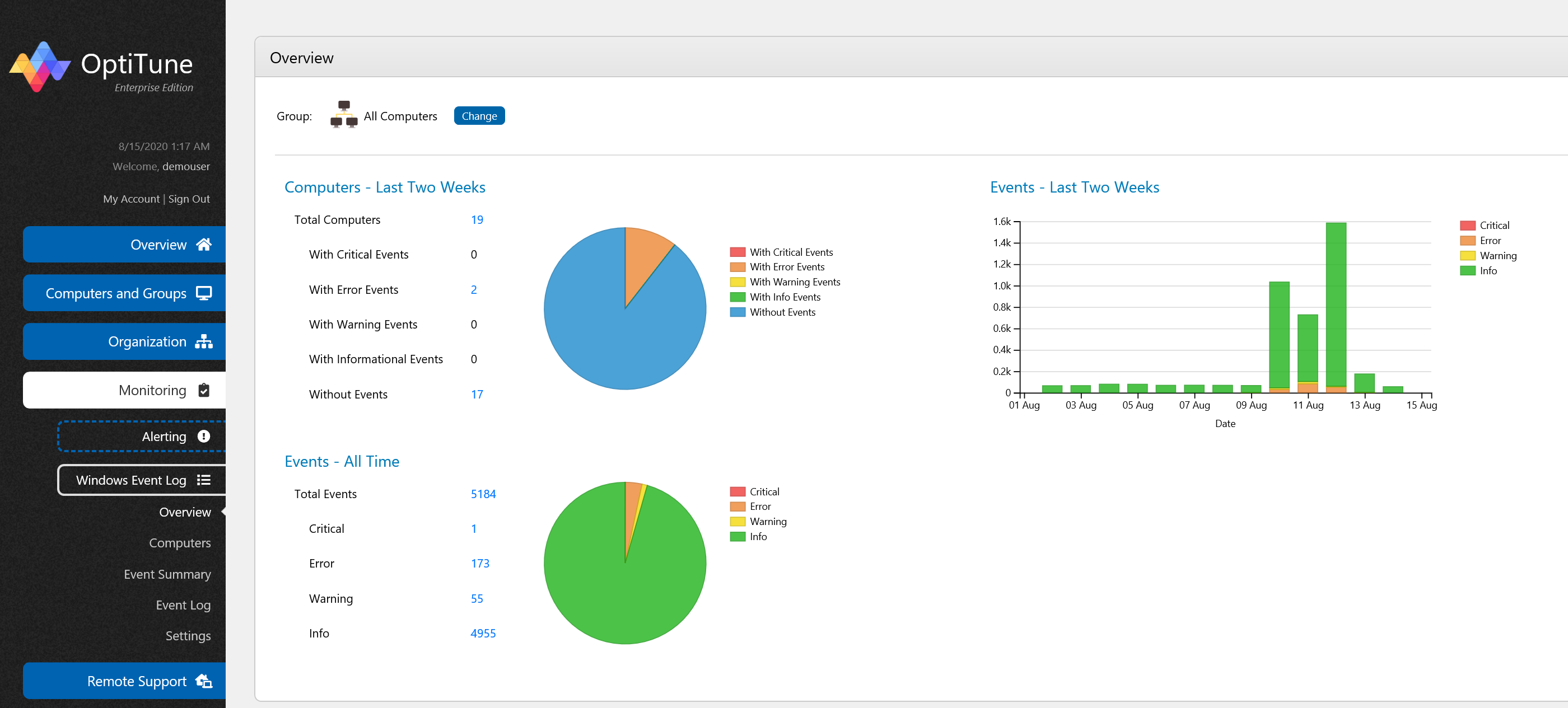
On this screen, you will find several charts showing high level status about events across the selected group of computers. You can change the computer or group selected by clicking on the "Change" button at the top of the screen.
You can also click on any numbers in blue to view more details.
Computers - Last Two Weeks
This chart shows a breakdown of computers according to their event log entries over the last two weeks.
It shows the following categories of computers:
With Critical Events - The computers have at least one critical event in the last two weeks
With Error Events - The computers have at least one error event in the last two weeks
With Warning Events - The computers have at least one warning event in the last two weeks
With Informational Events - The computers have at least one informational event in the last two weeks
Without Events - No windows event log entries have been received
Events - All Time
This chart shows a breakdown of all events by level, for the selected computer or group of computers:
Critical - The number of critical events
Error - The number of error events
Warning - The number of warning events
Informational - The number of informational events
Events - Last Two Weeks
This chart shows the number of events generated each day over the last two weeks, for the group of computers (or single computer) selected. Each bar in the chart is further broken down into event levels, each with a different color.
The areas in green represent informational events, and the areas in red represent critical events. Orange indicates error events, and Yellow indicates warning events.