Backup Overview
To view the backup overview, click on the "Backup" tab, then select "Overview".
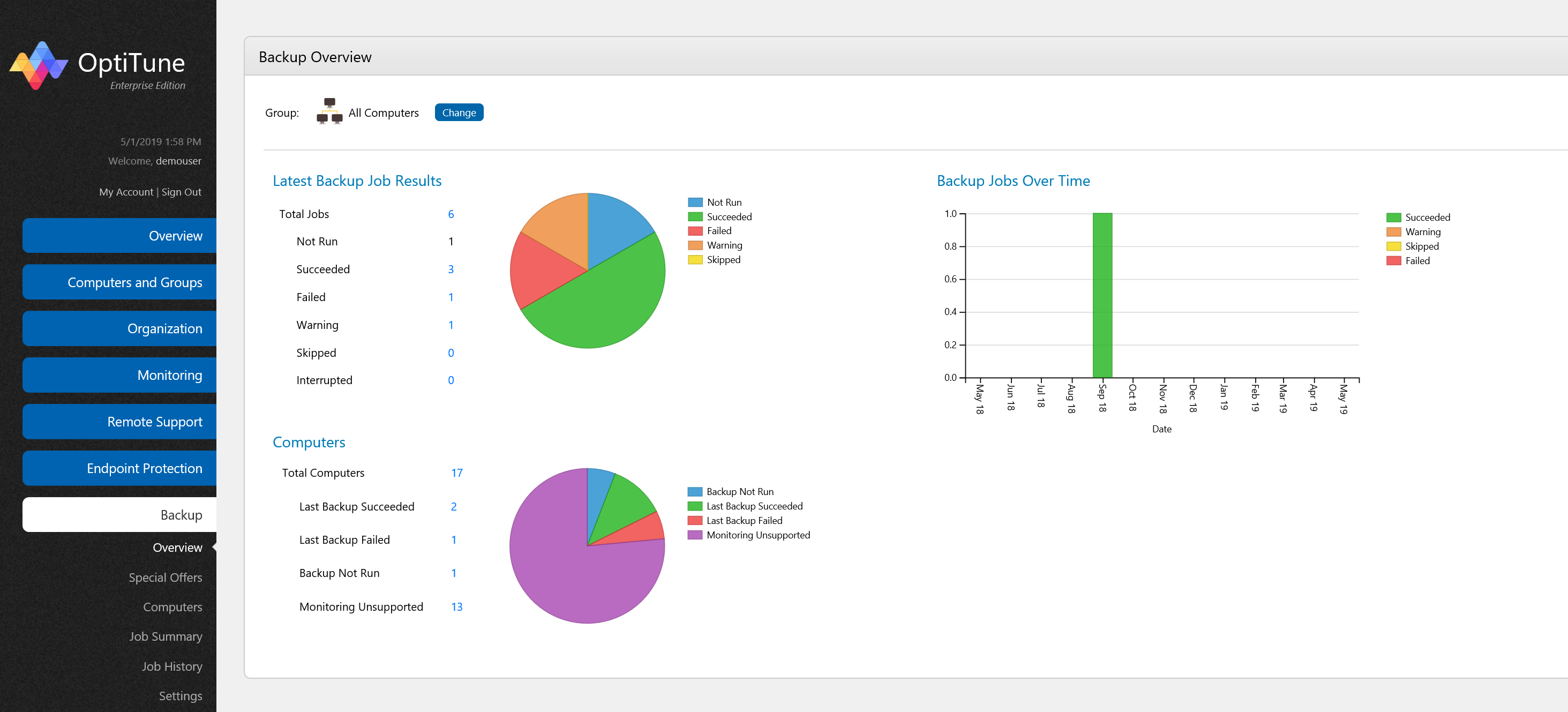
On this screen, you will find several charts showing high level status about backup jobs and each computer's backup state. You can change the computer or group selected by clicking on the "Change" button at the top of the screen.
You can also click on any numbers in blue to view more details.
Latest Backup Job Results
This chart shows the results of all current backup jobs for the selected computer or group of computers:
Not Run - The number of backup jobs not run
Succeeded - The number of backup jobs which completed successfully
Failed - The number of backup jobs which failed
Warning - The number of backup jobs which completed with warnings
Skipped - The number of backup jobs which were skipped
Interrupted - The number of backup jobs which did not complete, and were interrupted
It only shows backup jobs which exist on the targeted computer or group of computers.
Computers
This chart shows a breakdown of computers according to their backup job results.
It shows the following categories of computers:
Last Backup Succeeded - All backup jobs on these computers completed successfully
Last Backup Failed - One or more backup jobs on these computers failed
Backup Not Run - These computers have not run their assigned backup jobs, or no backup jobs exist
Monitoring Unsupported - The OptiTune client does not know how to interact with backup software installed on these computers.
Backup Jobs Over Time
This chart shows the backup job history by month, for the group of computers (or single computer) selected.
The areas in green represent backups which have succeeded, and the areas in red represent backups which have failed. Orange indicates backups which completed with warnings, and yellow indicates backup jobs which were skipped or interrupted.