Other Tasks
To view the other application tasks available to your organization, click on the "Applications" tab, and select "Other Tasks".
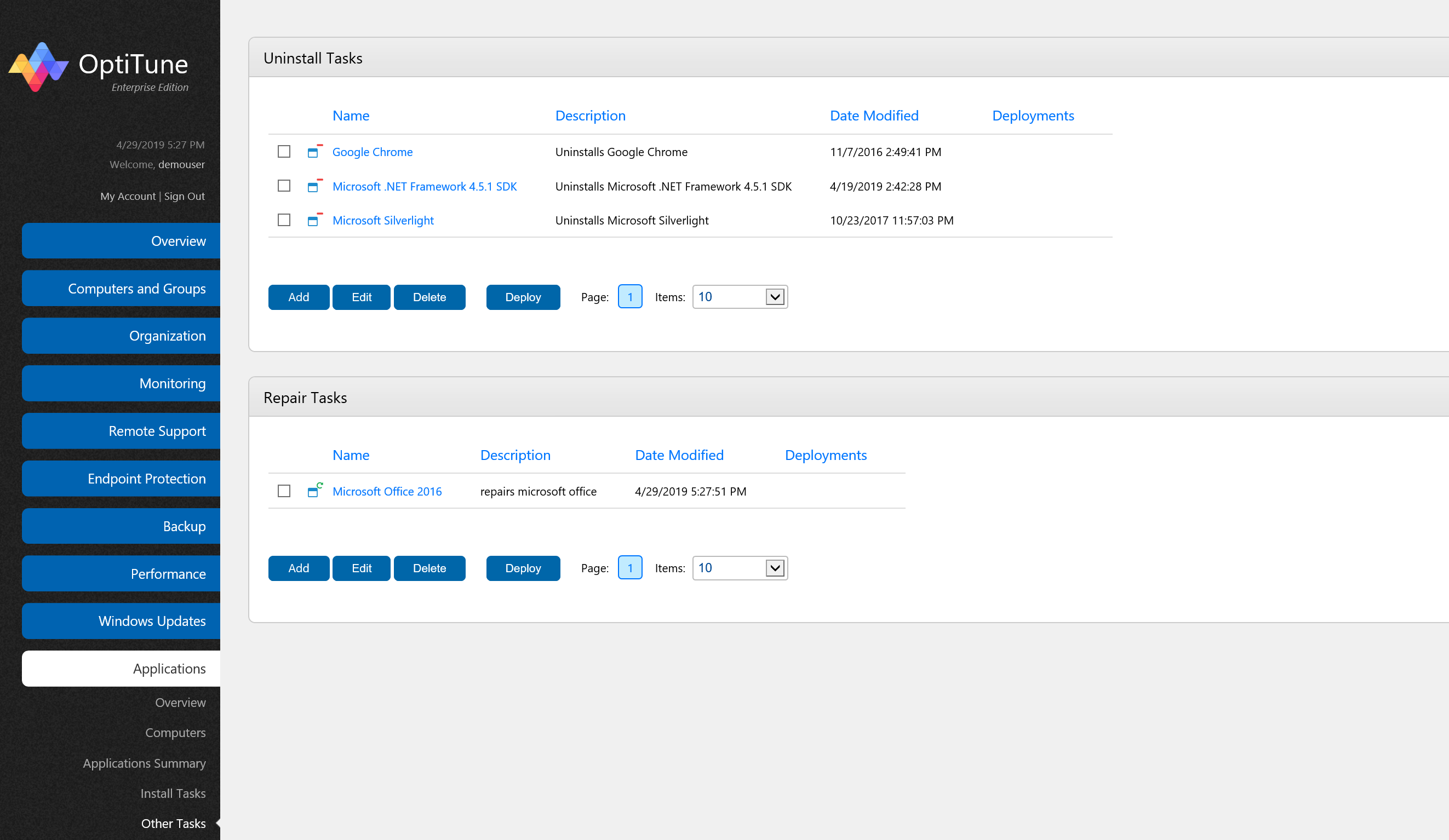
On this screen, you will find a listing of all the uninstall and repair tasks available to your organization.
About Uninstall Tasks
In OptiTune, when you want to uninstall an application from a computer or group of computers, you first need to create an "Uninstall Task". The uninstall task contains the necessary details for OptiTune to uninstall a particular application from a computer. So, for example, if you want to uninstall "Microsoft Office 2010" from a group of computers, you would first need to create an uninstall task for Microsoft Office 2010.
Once you have created an uninstall task, you can "deploy" it to a computer or group of computers by selecting the task using its checkbox, and hitting the "Deploy" button. You can deploy the task to as many groups as you want.
About Repair Tasks
In OptiTune, when you want to repair an application on a computer or group of computers, you first need to create a "Repair Task". Note that only applications deployed using MSI can be repaired. The repair task contains the necessary details for OptiTune to repair a particular application on a computer. So, for example, if you want to repair "Microsoft Office 2010" on a group of computers, you would first need to create a repair task for Microsoft Office 2010.
Once you have created a repair task, you can "deploy" it to a computer or group of computers by selecting the task using its checkbox, and hitting the "Deploy" button. You can deploy the task to as many groups as you want.
Columns
On this page, you will find the following columns for uninstall and repair tasks:
Name - the name of the task.
Description - the description of the task.
Date Modified - the date and time the task was last modified.
Deployments - the number of deployments that have been created for the task.
Actions
For both the uninstall and repair task lists, you can perform the following actions:
Add
To create a new task, click "Add".
Edit
To edit an existing task, select the task by clicking on its checkbox, and click "Edit". Or, you can click on the name of the task.
Delete
To delete an existing task, select the task by clicking on its checkbox, and click "Delete".
Deploy
To deploy a task to a computer or group of computers, select the task by clicking on its checkbox, and click "Deploy".