Install Tasks
To view the install tasks available to your organization, click on the "Applications" tab, and select "Install Tasks".
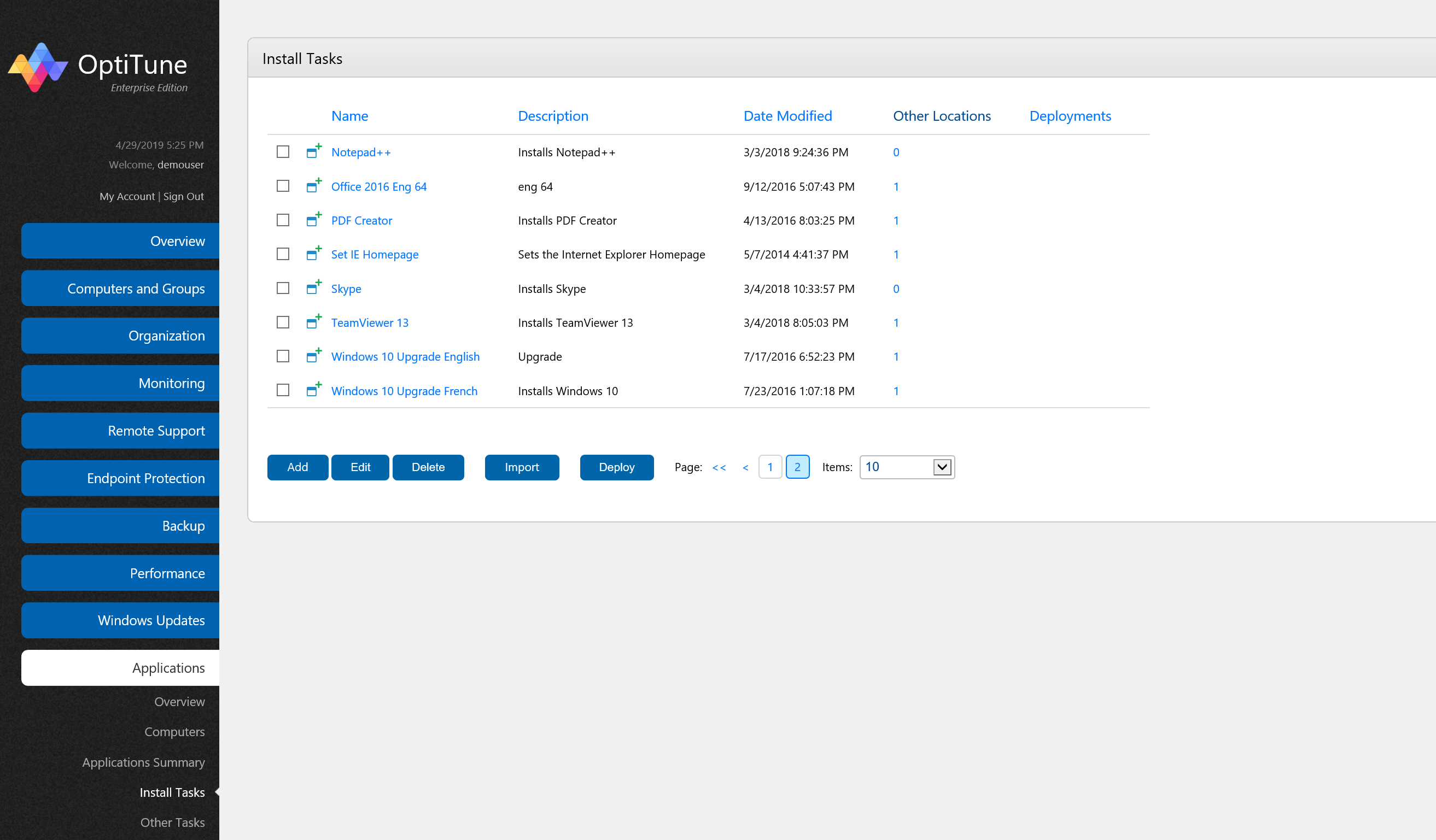
On this screen, you will find a listing of all install tasks available to your organization.
About Install Tasks
In OptiTune, when you want to deploy an application to a computer or group of computers, you first need to create an "Install Task". The install task contains the necessary details for OptiTune to install a particular application to a computer. So, for example, if you want to deploy "Microsoft Office 2010" to a group of computers, you would first need to create an install task for Microsoft Office 2010.
Once you have created an install task, you can "deploy" it to a computer or group of computers by selecting the task using its checkbox, and hitting the "Deploy" button. You can deploy an install task to as many groups as you want.
Columns
On this page, you will find the following columns for install tasks:
Name - the name of the install task.
Description - the description of the install task.
Date Modified - the date and time the install task was last modified.
Package Locations - the number of locations for which the installer package is available.
Deployments - the number of deployments that have been created for the install task.
Actions
Add
To create a new install task, click "Add".
Edit
To edit an existing install task, select the task by clicking on its checkbox, and click "Edit". Or, you can click on the name of the install task.
Delete
To delete an existing install task, select the task by clicking on its checkbox, and click "Delete".
Deploy
To deploy an install task to a computer or group of computers, select the task by clicking on its checkbox, and click "Deploy".