Setting up your Organization
Once you have decided upon which management server to use (either the cloud based server managed by Bravura Software, or your own management server), and purchased enough client licenses for the computers you wish to manage, you will need to setup your "Organization" on the management server.
The organization is typically your company or department. For the organization, you can have one or more "administrators", which are users that can fully administer all the computers in your organization. You can also have "report viewing" users, who can only view the status and reports on the computers in your organization, but not make any changes to the computers.
Step by Step
To begin, start your web browser, and visit https://manage.opti-tune.com (or, if you are using your own management server, navigate to its address). For this example, we will use the management server operated by Bravura Software, https://manage.opti-tune.com
Click on the "Registration Page" link, under "Setup Account"
Fill in the details on the registration page, shown below. If you have multiple registration codes, you only need to enter one of them. The additional registration codes may be entered once you have setup your organization.
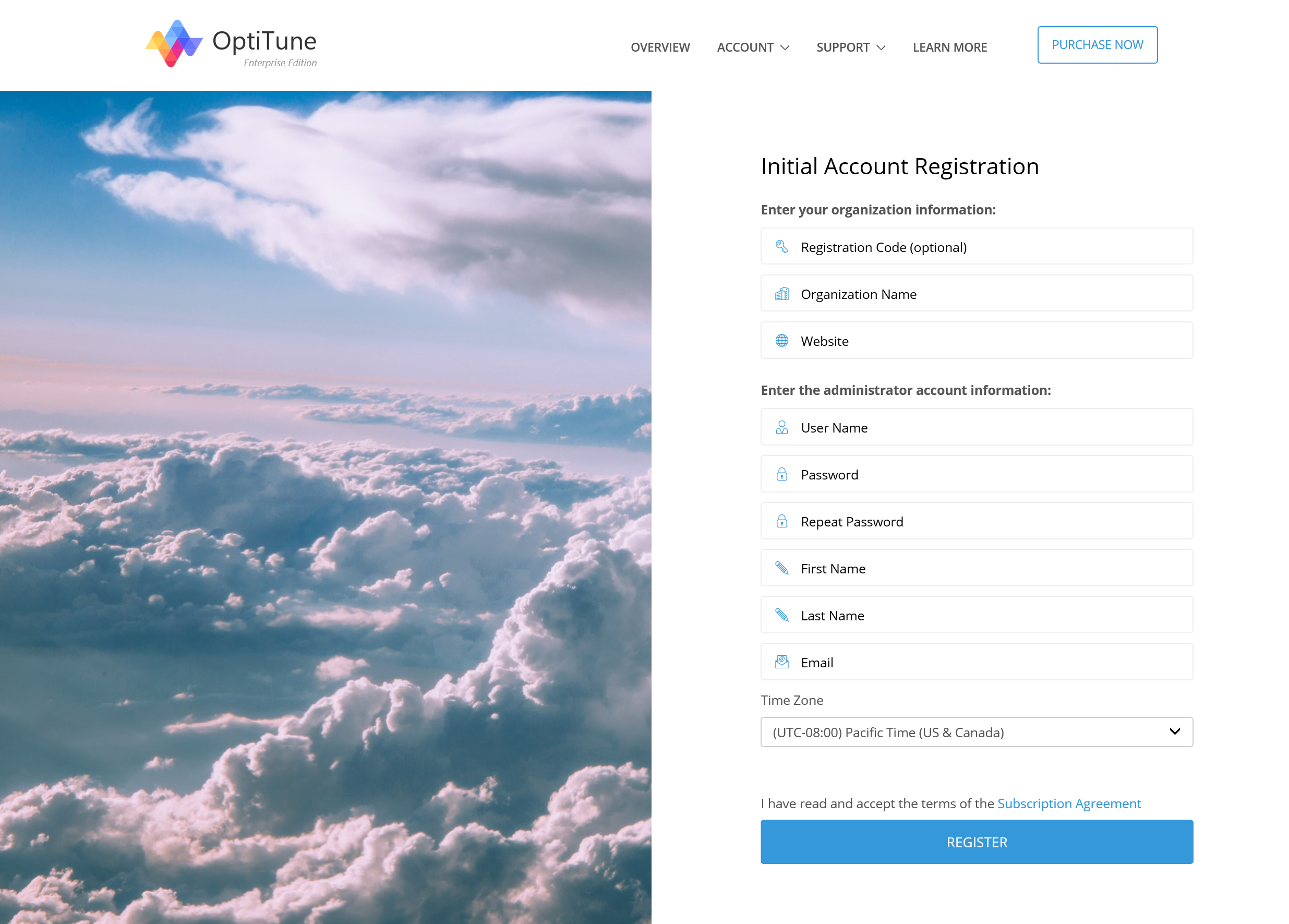
Once you have filled in the fields shown above, click on the "Register" button.
You will see a confirmation page, like the one below
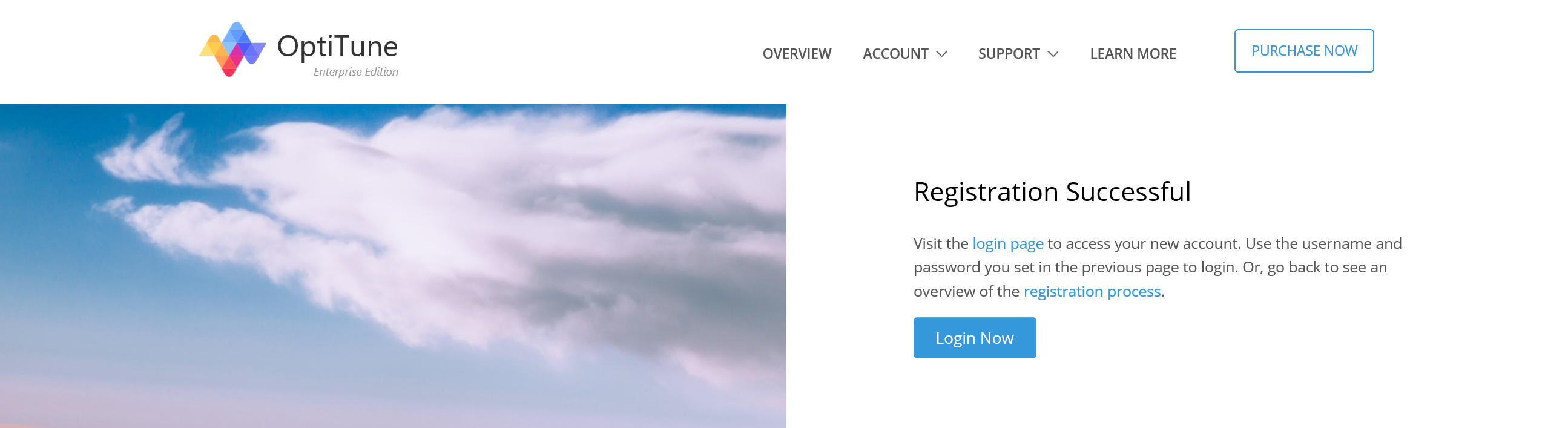
Visit the login page (at https://manage.opti-tune.com/console/login.aspx ), and enter the administrator account's user name and password
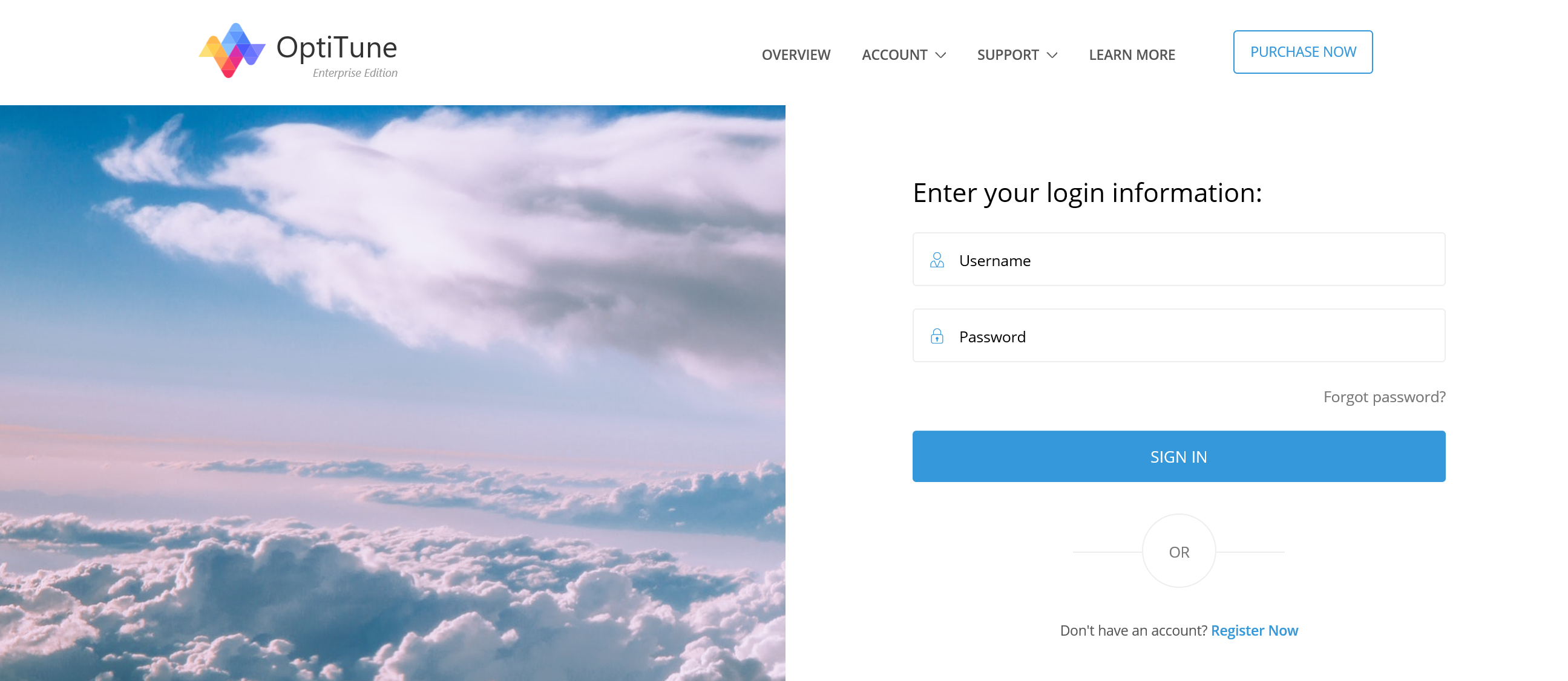
You will be brought to the overview page of OptiTune
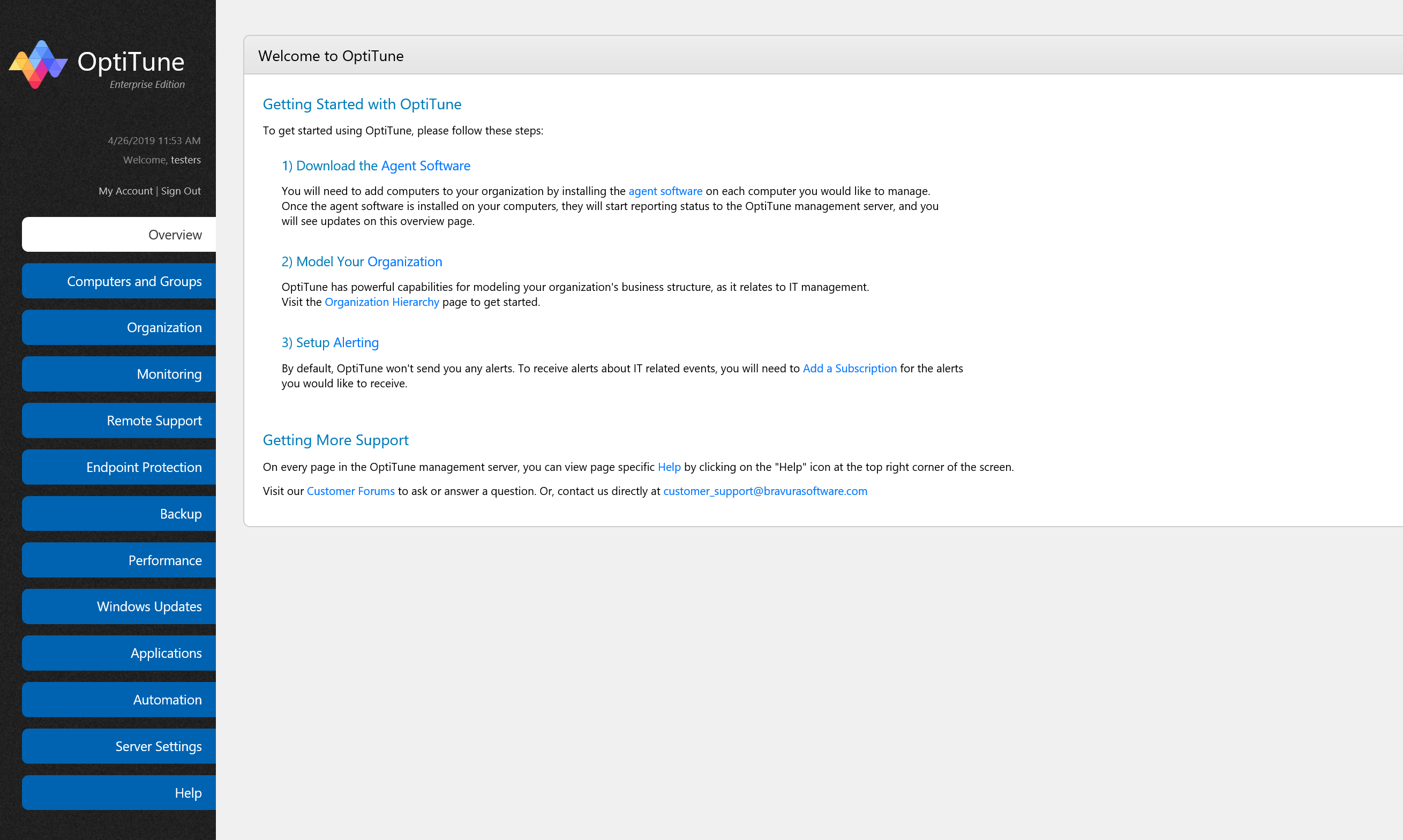
In the "Welcome to OptiTune" section, click on the "agent software" link to get the agent software for the computers in your organization
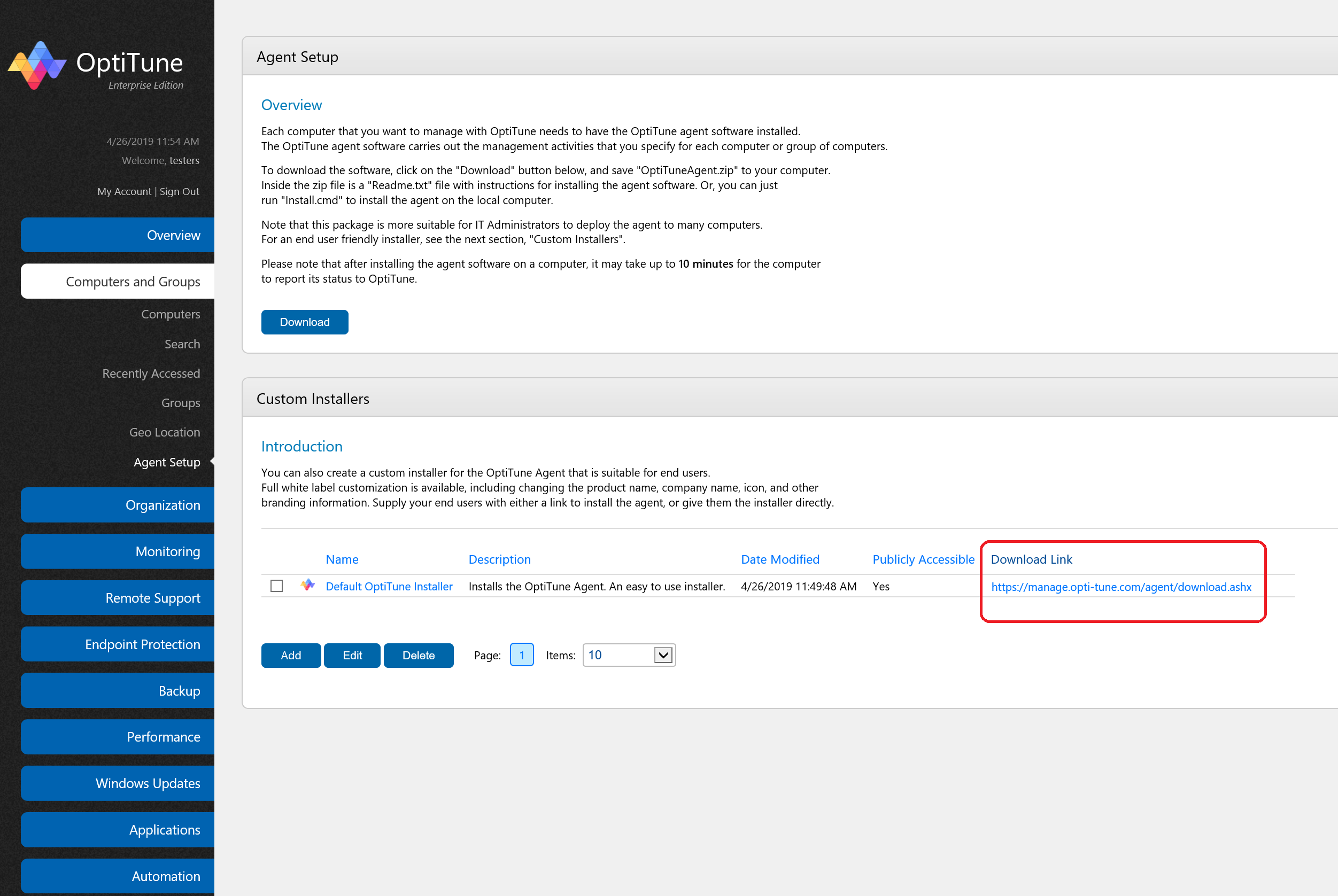
Click on the download link next to one of the pre-generated agent installers (shown in red). This will download an easy to use installer for deploying the OptiTune agent to your computers. You can also customize and brand the OptiTune agent installer.
You can also run this custom installer in silent mode by passing it the "/S" switch on the command line. This is useful for mass deployments through another deployment mechanism. Learn more about agent installers.
If you don't want to use the custom installer, you can download the agent as a zip file at the top of the page. After you decompress the zip file, either manually run "install.cmd" on each computer, or use another deployment mechanism to run the commands inside "install.cmd" on each computer. Similarly, to remove the client software from a computer, run "uninstall.cmd", or uninstall it from the Add/Remove Programs Control Panel.
Once the agent software has been deployed to the computers in your organization, your basic setup is complete. Finish it by setting up your organization hierarchy and configuring alerts. Browse the rest of this help document for instructions on using OptiTune to manage your computers.